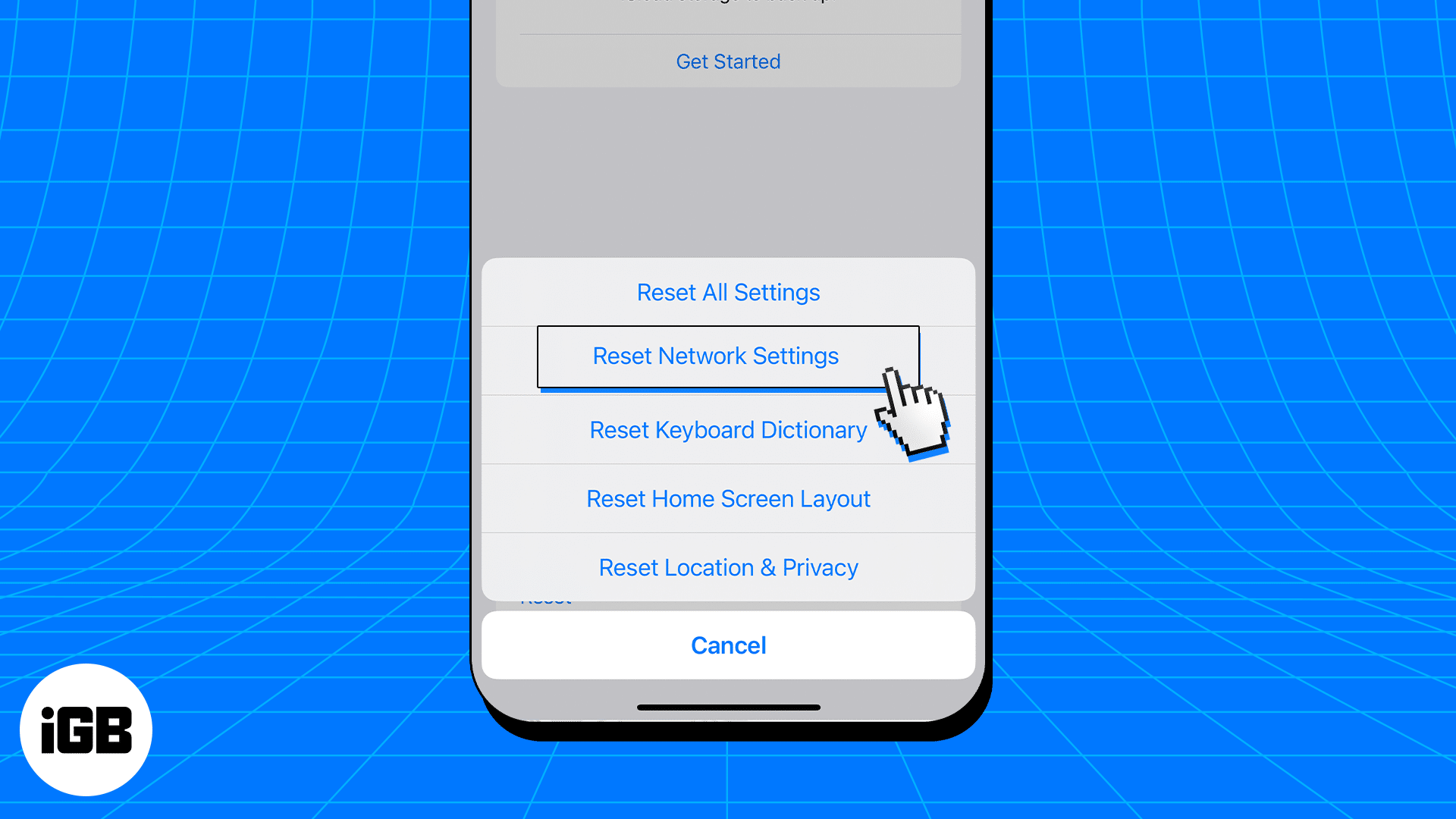Our screen addiction has resulted in a significant accumulation of data cache on our iPhones. This cache includes not only the information stored on our devices but also the DNS cache that holds our browsing preferences. While this caching mechanism aims to enhance our personalized experience, it can sometimes lead to issues on your iPhone.
To help you avoid this problem, the following guide will take you through the steps of clearing out the DNS cache on your iPhone and iPad running iOS 16, ensuring a smooth and optimized browsing experience.
How to flush DNS cache on iPhone and iPad
Whether you’re experiencing slow internet connectivity, facing DNS-related issues, or simply want to refresh your device’s DNS settings, flushing the DNS cache can often be the solution to a series of problems.
There are 4 ways to do it, and all of them have been listed below.
1. Airplane Mode
Enabling Airplane Mode tends to disable every wireless feature and shuts down radio services on your device. This is the quickest way to flush your DNS cache on your device on the go. To do so:
- Access Control Center on your iPhone by swiping down from the upper right corner of the screen.
In case you’re operating an iPhone with Home Button, swipe up the bottom edge of the screen. - Tap the Airplane Mode icon.
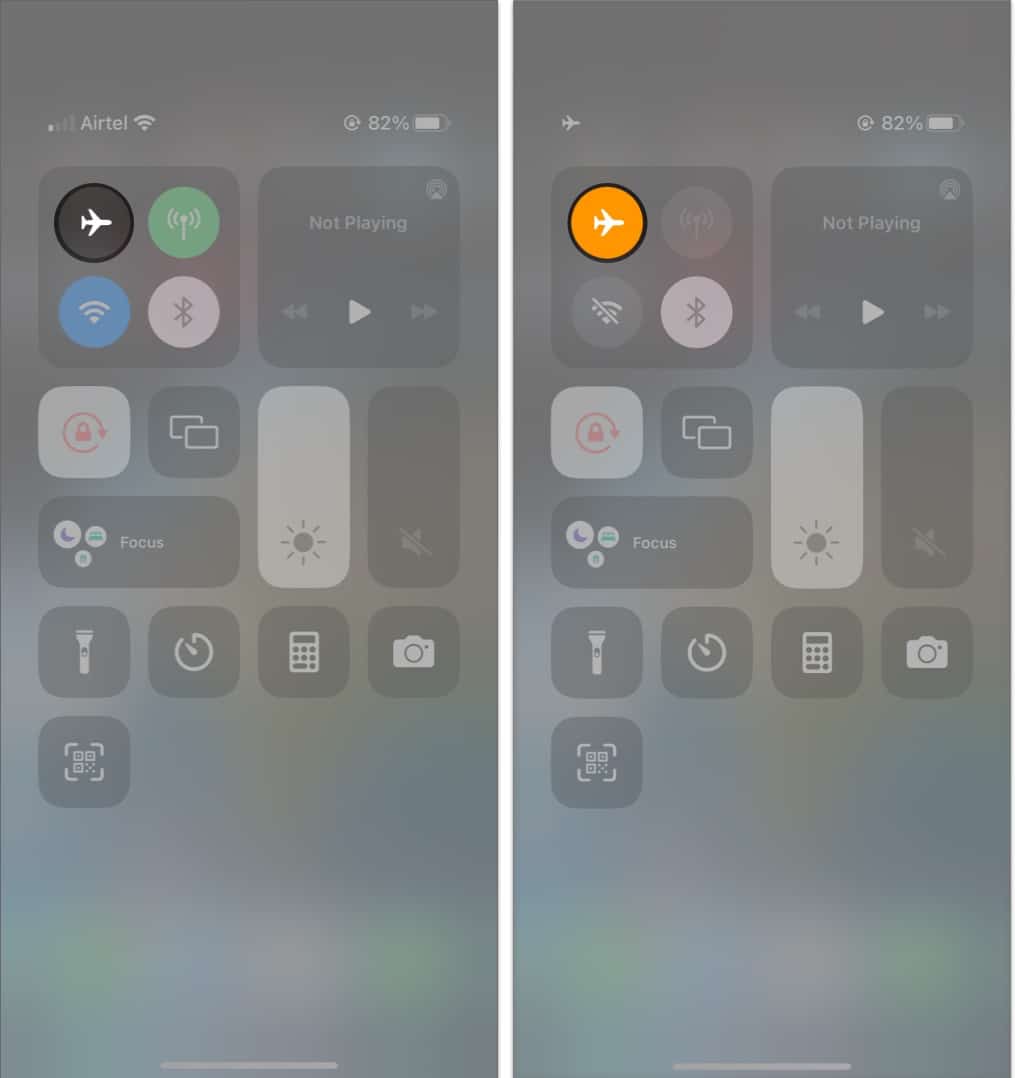
- Alternatively, you can navigate to Settings → Toggle on Airplane Mode.
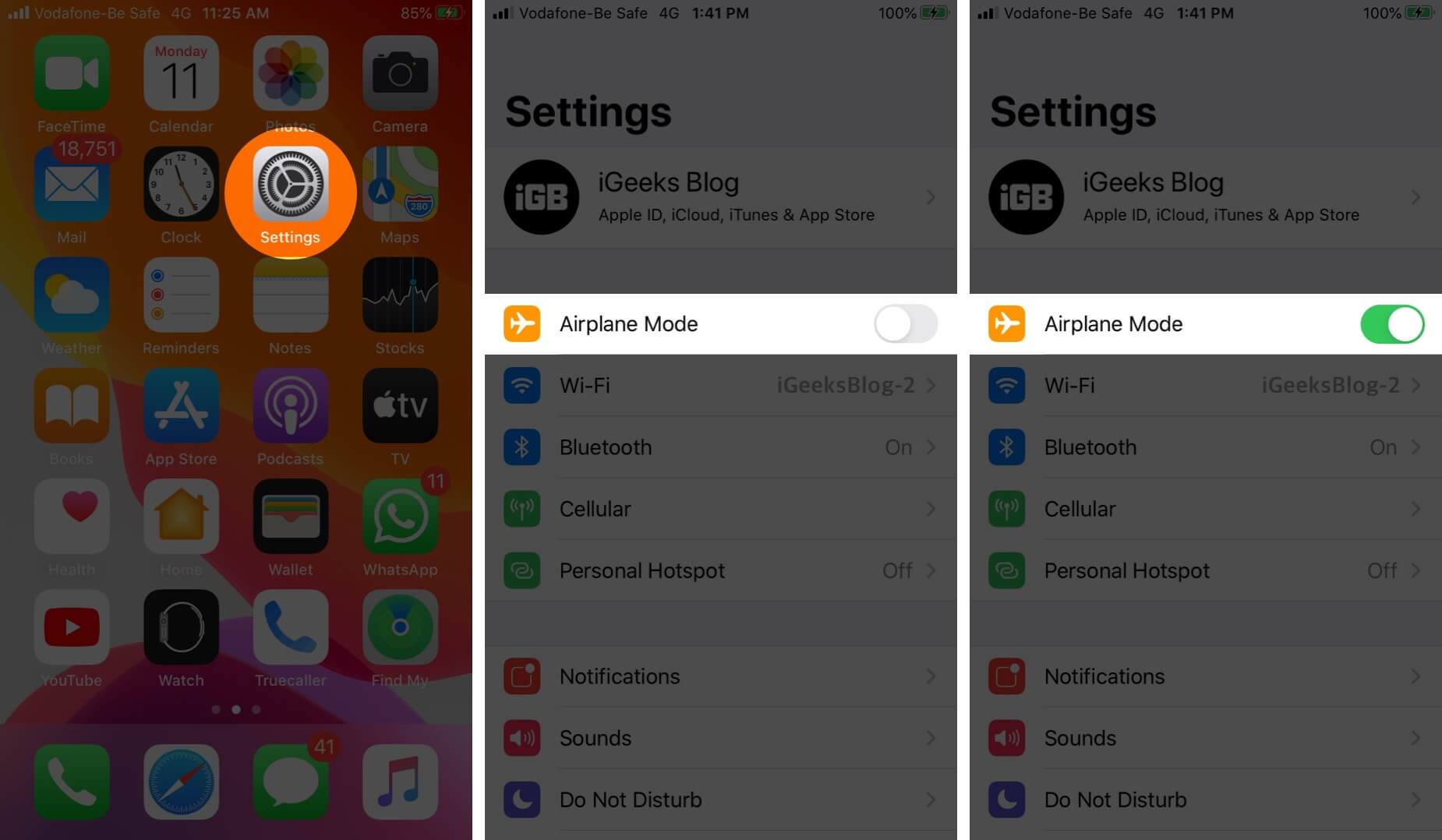
- Wait for 15-20 seconds before turning off the Airplane Mode.
You can repeat this trick multiple times a day and ensure that your device remains clear of the DNS cache.
2. Resetting network settings
If you wish to be certain while getting rid of the DNS cache on your iPhone, you can reset your network settings.
In my opinion, although this method is effective, it’s a bit too much. It will end up removing every saved Wi-Fi password in your device. So please follow these steps after careful consideration.
- Launch the Settings app.
- Navigate to the General option and access Transfer or Reset iPhone.
- Tap Reset to proceed.
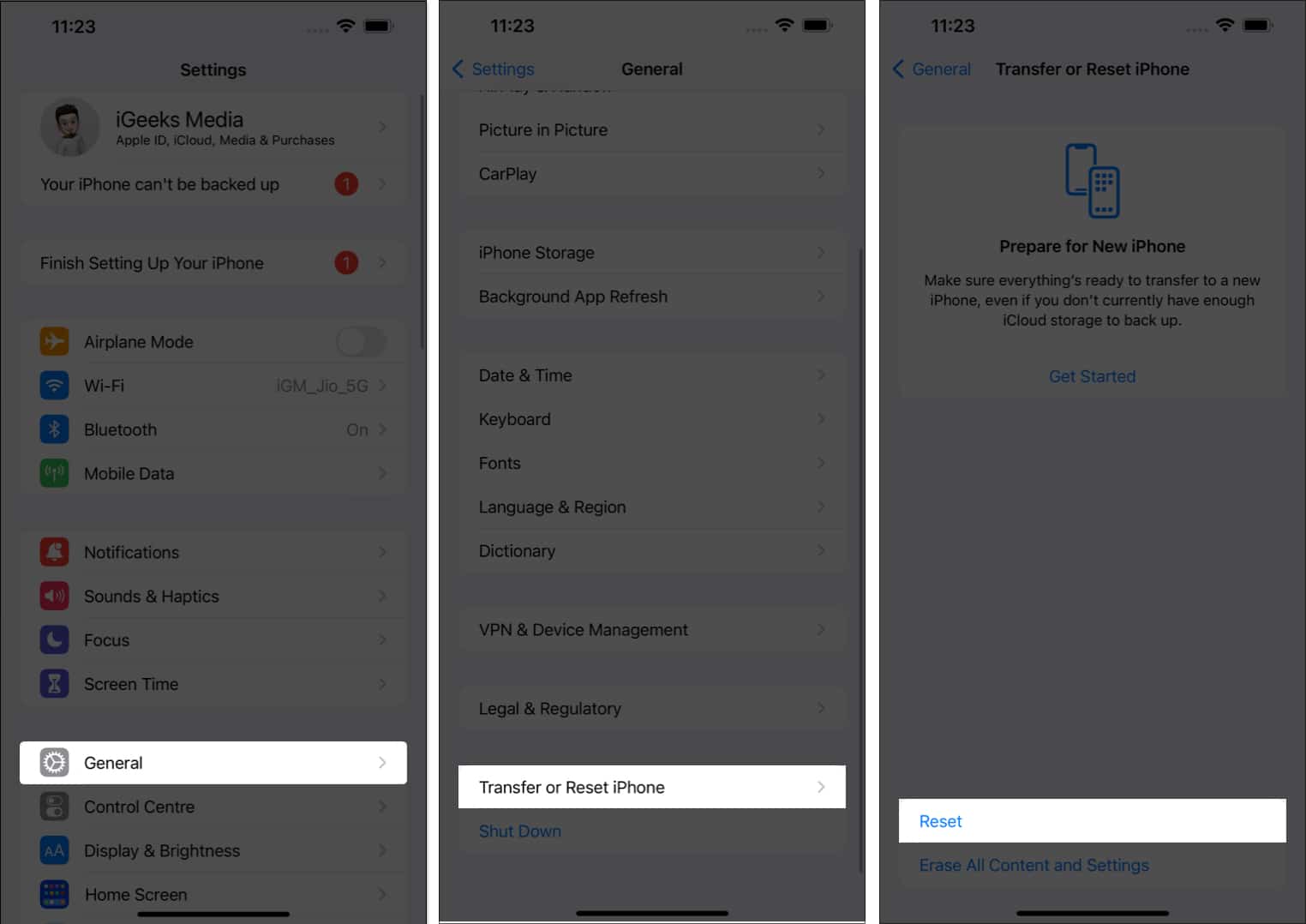
- Now hit Reset Network Settings.
- If prompted, enter the passcode of your device.
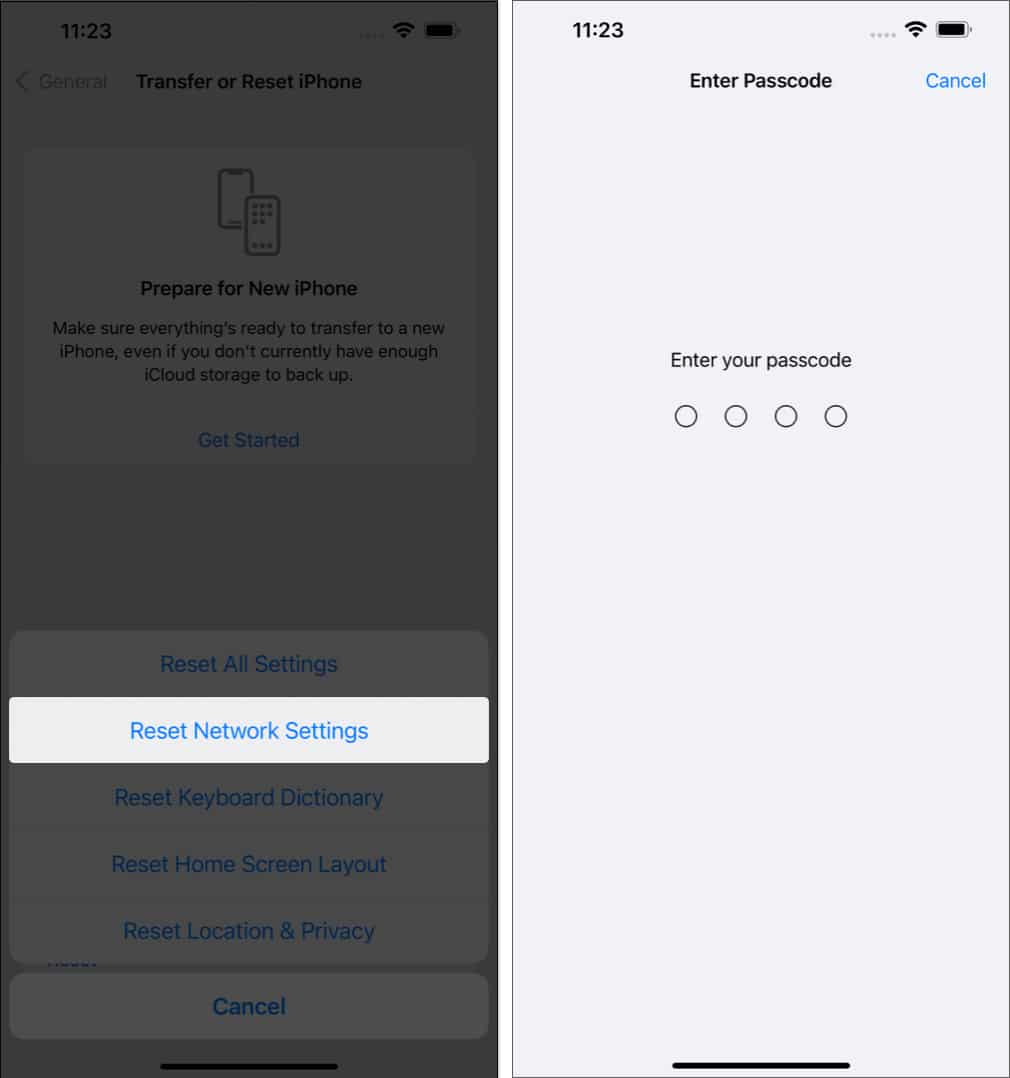
Remember that if you go through with this procedure, your network settings, passwords, and preferences will be removed. Hence, you will have to set it up again.
3. Clear browser cache
In certain situations, it may not be necessary to completely delete the DNS cache from your iPhone. Instead, you might only need to clear the cache for a specific browser that you use.
To simplify the process for you, I have provided detailed instructions below on how to clear the cache for two of the most widely used browsers on the iPhone:
By following these guides, you can effectively manage and optimize your browsing experience on your iPhone.
4. Reboot your iPhone or iPad
Well, coming this far, if none of the above-mentioned techniques seem feasible to you, it’s time to move for the simplest approach. Yes, you’ve guessed it right. So, let’s get it over with.
Based on the iPhone variant you’re equipped with, restart your device to flush the DNS cache in your system. However, a system restart may take a while longer but can rectify almost every concern.
Benefits of clearing out DNS cache on iPhone
The DNS cache stores information about websites that the user has visited, enabling faster loading of those websites upon revisiting them. However, clearing out the DNS cache on an iPhone or iPad is a crucial step in maintaining the device’s performance and avoiding potential security risks.
- Over time, this cache can become cluttered with outdated or incorrect information, leading to slower loading times and website errors.
- A compromised DNS cache can be used to redirect a user to fraudulent websites or inject malware into their browser.
- Clearing out the DNS cache periodically ensures that the device is accessing accurate and secure information for safe browsing. It also helps improve network connectivity issues by resolving any conflicts related to old, cached data.
- Clearing your iPhone cache is essential for maximizing performance, fighting security threats, and ensuring reliable connectivity.
After performing any of the above-mentioned methods, try to look for the small things like the time required to load a new search query or connect to a new website. If the response rate is faster, then you’ve successfully flushed the piled-up DNS cache from your device.
Clearing the DNS cache can potentially improve your internet speed by resolving any outdated or incorrect DNS information. It allows your device to fetch the most accurate DNS records, reducing the time it takes to connect to websites or online services.
As such, there is no specific timeframe for clearing the DNS cache. It is typically a troubleshooting step rather than a routine maintenance task. You should clear the cache when you encounter network issues or if you want to refresh your DNS settings.
Please hover through our detailed guide on clearing the DNS cache on Mac to get your issue rectified in a few simple steps.
Happy Browsing!
In conclusion, if you are experiencing DNS-related issues on your iPhone or iPad, such as difficulty accessing websites, clearing the DNS cache can help you without any hassle. Thankfully, the process to clear the DNS cache on these devices is simple and can be done in a few easy steps. So, try out these methods and get back to browsing without those pesky DNS lags.
Thank you for reading. If any, share your thoughts in the comment section below.
Read more:
- How to fix ‘Network is blocking encrypted DNS traffic’ on iOS
- Stay secure online with MonoDefense Internet Security Suite
- Is Google search not working on iPhone? 14 Ways to fix it!
🗣️ Our site is supported by our readers like you. When you purchase through our links, we earn a small commission. Read Disclaimer.