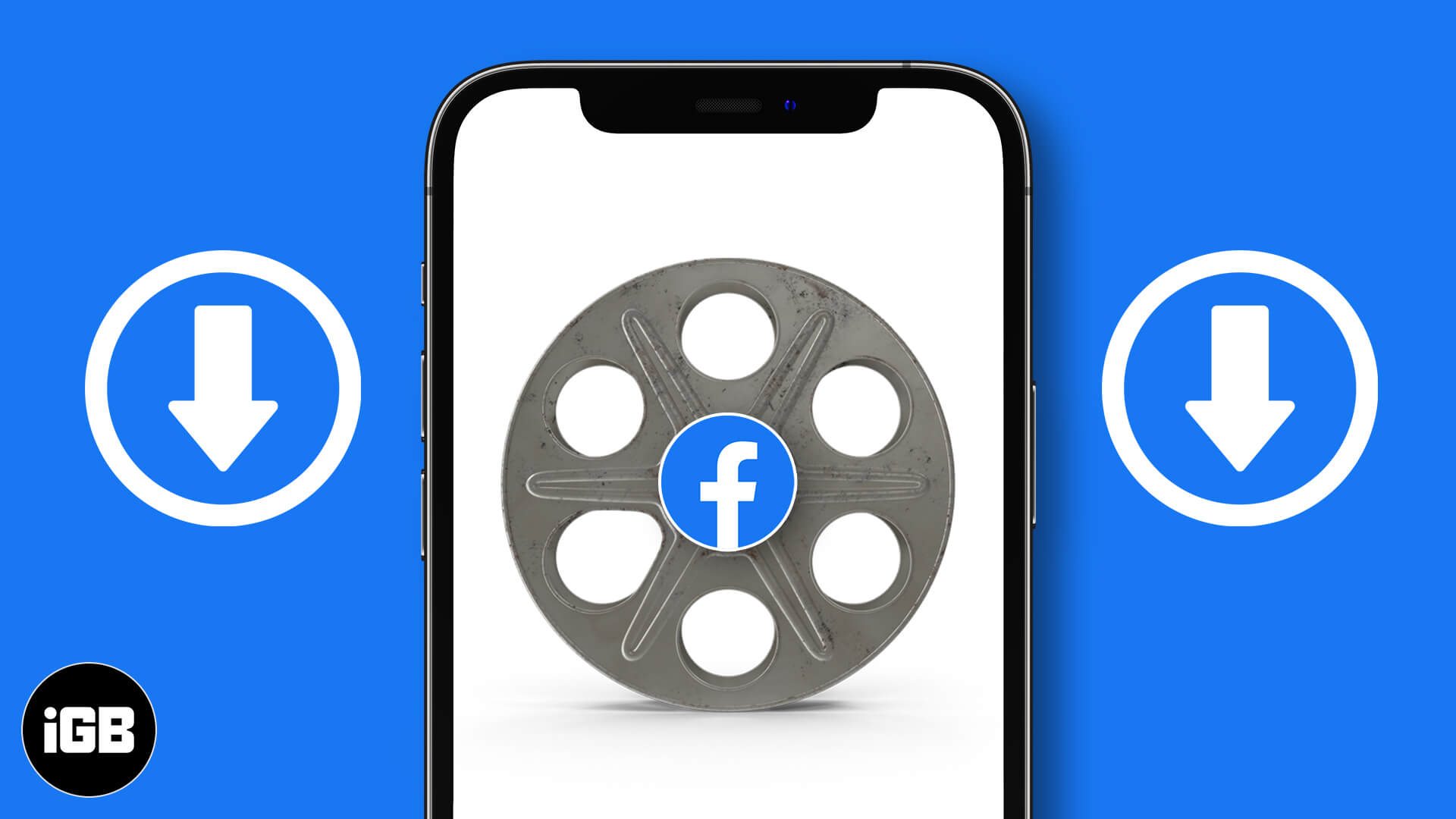Can you download Facebook videos on your iPhone? I have come across this question plenty of times from different users. I have finally decided to recommend solutions and solve the query once and for all. A little search followed by trial and error modus operandi helped me shortlist some of the easiest ways to download Facebook videos to iPhone camera roll and Mac. Let’s have a look.
How to download Facebook videos on iPhone
- Open Facebook.
- Find the video you want to download and tap Share.
- Tap More Options → Copy.
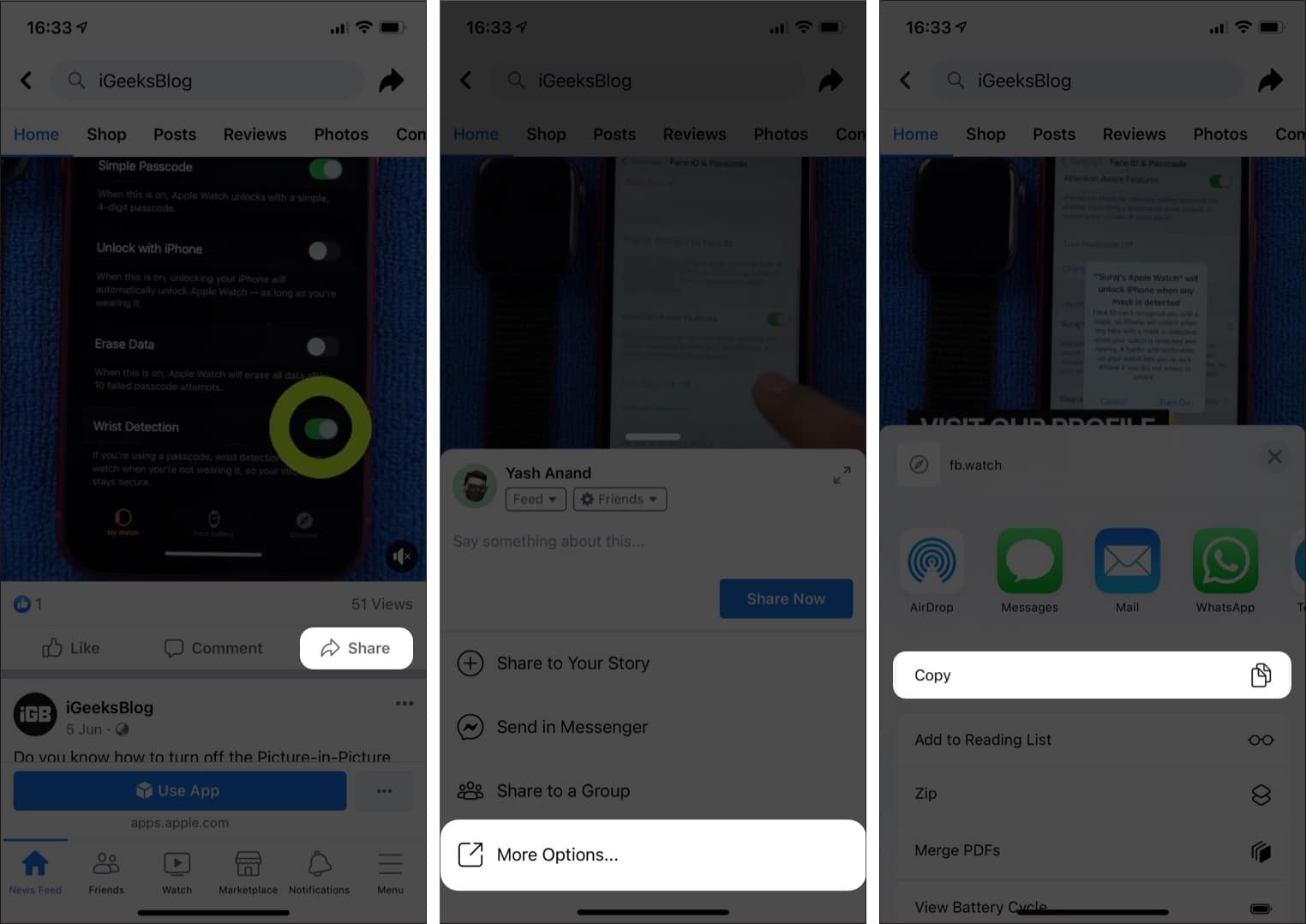
- Now, open FBDOWN.net on any browser.
- In the link box, long-press and tap Paste to paste the link.
- Now, tap Download on the right → More Options.
- Here, select the video format.
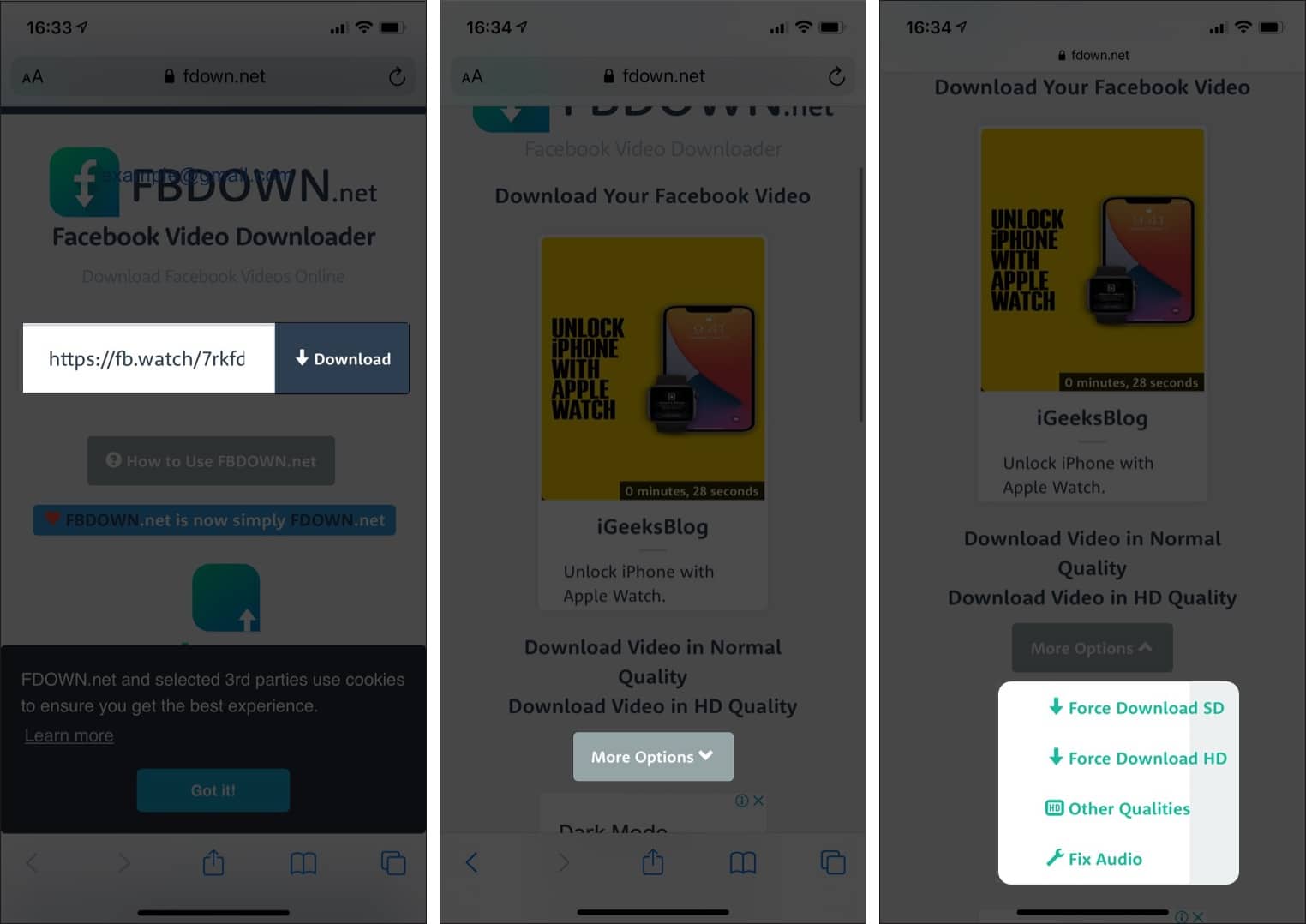
- Then, tap Download in the pop-up menu.
You’ll notice a download icon at the top right, indicating that the download is complete. - Lastly, open the Files app. You’ll find your downloaded video in On my iPhone section.
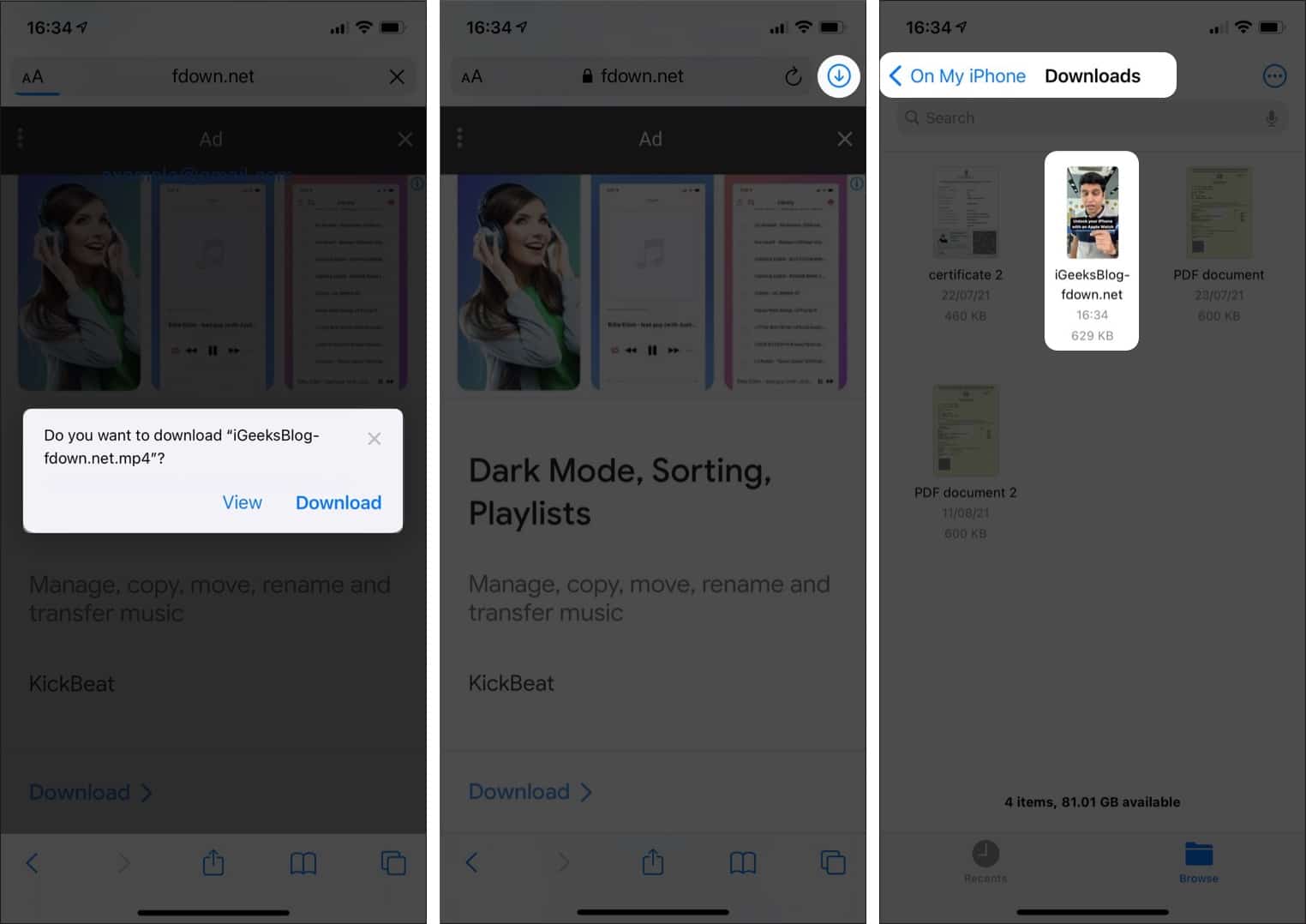
How to download Facebook videos on your Mac
1. Directly from Facebook.com
Note: This method allows you to download only the videos posted by you on your timeline.
- Visit your timeline on Facebook.com/username and click the Videos tab.
- Now, select the videos you want to download. This will give you the list of videos shared by you on your timeline.
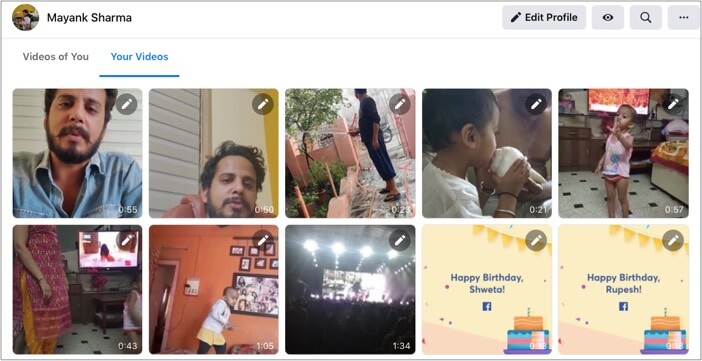
- Click the edit icon at the top of your preferred video. And select the download type HD/SD.
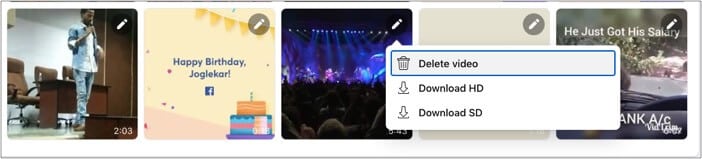
- In the next window, right-click and select Save Video As.
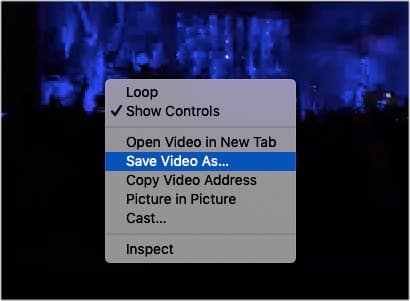
- Give your desired name and download location and click Save on the popup window.
2. Using the 4K Video Downloader app
- Download and Install 4K Video Downloader on your Mac.
- Open the Facebook video you want to download and copy the URL.
- Open the 4K Downloader app and paste the link by clicking the ‘+’ button at the top left corner.
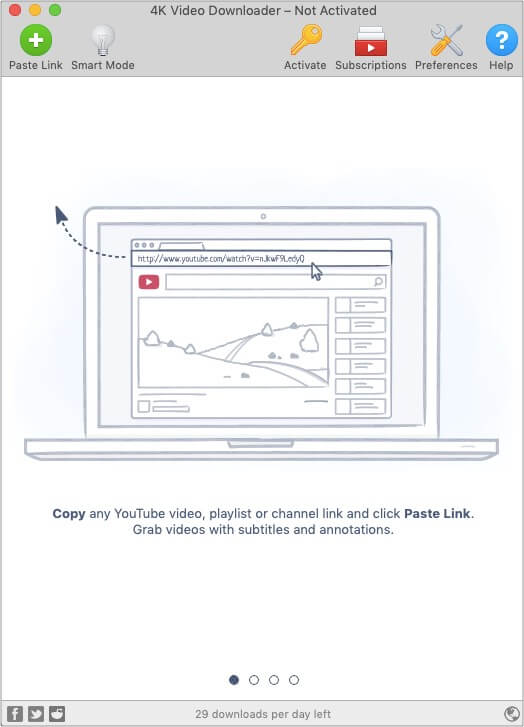
- Select the file quality SD or HD and click Download.
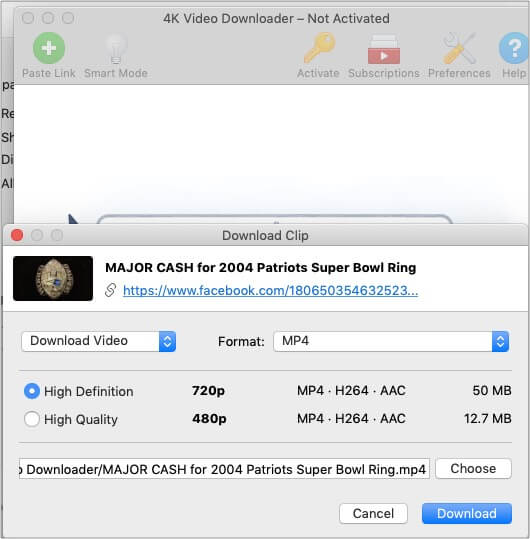
- Once downloaded, you can access the video from the downloads folder.
3. Using browser (websites like keepvid)
Some of the best services I would like to mention here include fbdown, keepvid, etc. Here we’ll take the example of keepvid. Let’s begin.
- Go to KEEPVid in your Browser.
- Open Facebook followed by the video you want to download. Copy its URL.
- Now paste the URL in the space provided on the keepvid portal and click Download.
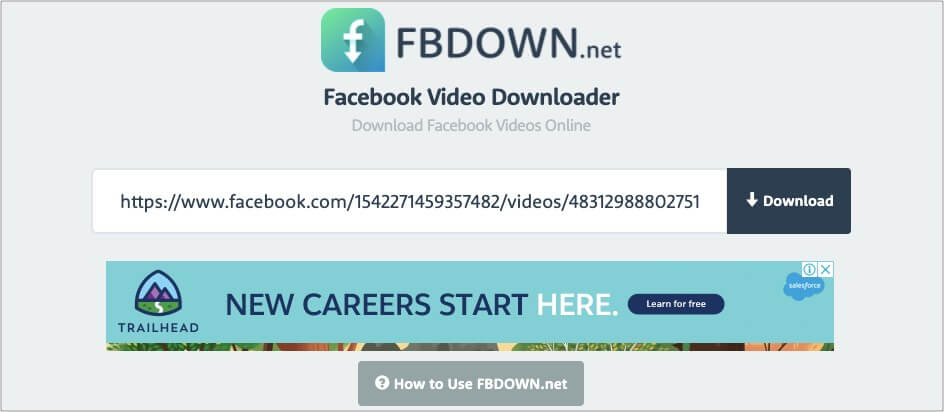
- The next screen will give you numerous download options. Click your preferred under the Video category. (you may choose to download just the audio)
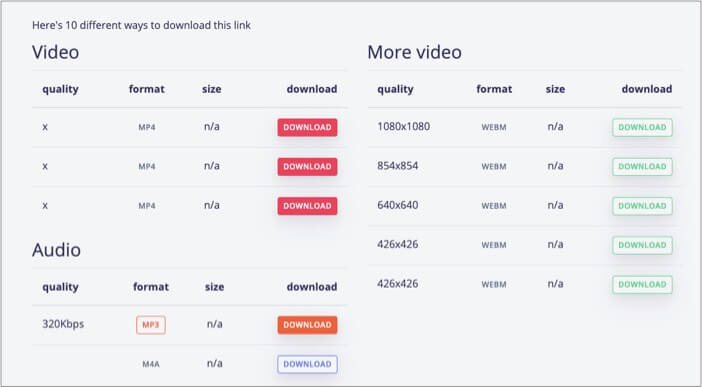
- Once the video is opened in a new tab, right-click and select ‘Save Video As.’
- Change the file name as per your wish, select the download location, and click Save on the popup window.
4. Using browser extension
- Add ‘Download Facebook Videos’ extension to your chrome browser. Confirm when asked.
- Now go to Facebook.com and open the video you want to download.
- Click the extension icon at the top-right corner and select the file type you want to download.
Ready to download Facebook videos on iPhone, iPad, and Mac?
I never knew there are so many ways to download Facebook videos and store them on our devices. However, after using all these, I found the Mac extension and Browser and Documents Manager app the most useful and easy to use.
Did you try downloading Facebook videos? What’s your preference?
Read more:
🗣️ Our site is supported by our readers like you. When you purchase through our links, we earn a small commission. Read Disclaimer.