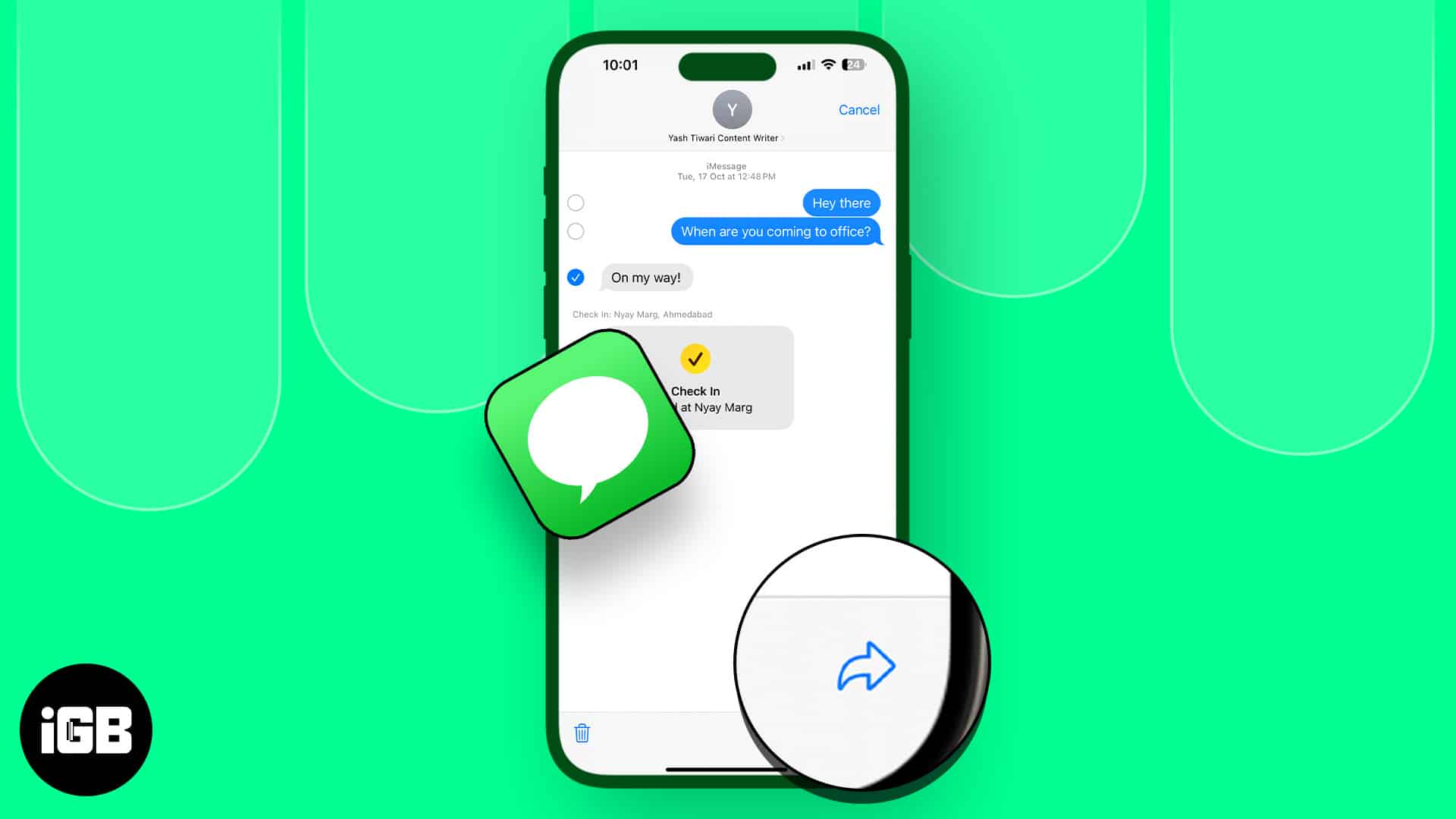- To forward text message on iPhone, Open Messages, tap and hold text, choose More, tap Forward, select contact, hit Send to share the message.
- Forwarding text messages on Mac: In Messages, right-click a message, select Forward, enter recipient’s name, press Return key to forward the text on Mac.
- On Apple Watch: In Messages app, tap and hold a message, select Share, choose Messages, select contact, and tap Send to forward the message on Apple Watch.
- You can forward text messages from iPhone to other Apple devices. In iPhone Settings, go to Messages, choose Text Message Forwarding, toggle on devices to receive messages from your iPhone.
Want to share a funny meme or keep someone in the loop on Messages? Fortunately, Apple lets you forward text messages without the sender and receiver knowing. Here, I’ll show you how to forward text messages on iPhone, iPad, Mac, and Apple Watch.
- How to forward text messages on iPhone and iPad
- How to forward text messages from Mac to others
- How to forward text messages on Apple Watch
- Automatically forward text messages from iPhone to your other Apple devices
How to forward text messages on iPhone and iPad
- Open Messages app → Select the contact to whose message you want to forward.
- Tap and hold the text bubble → Choose More.
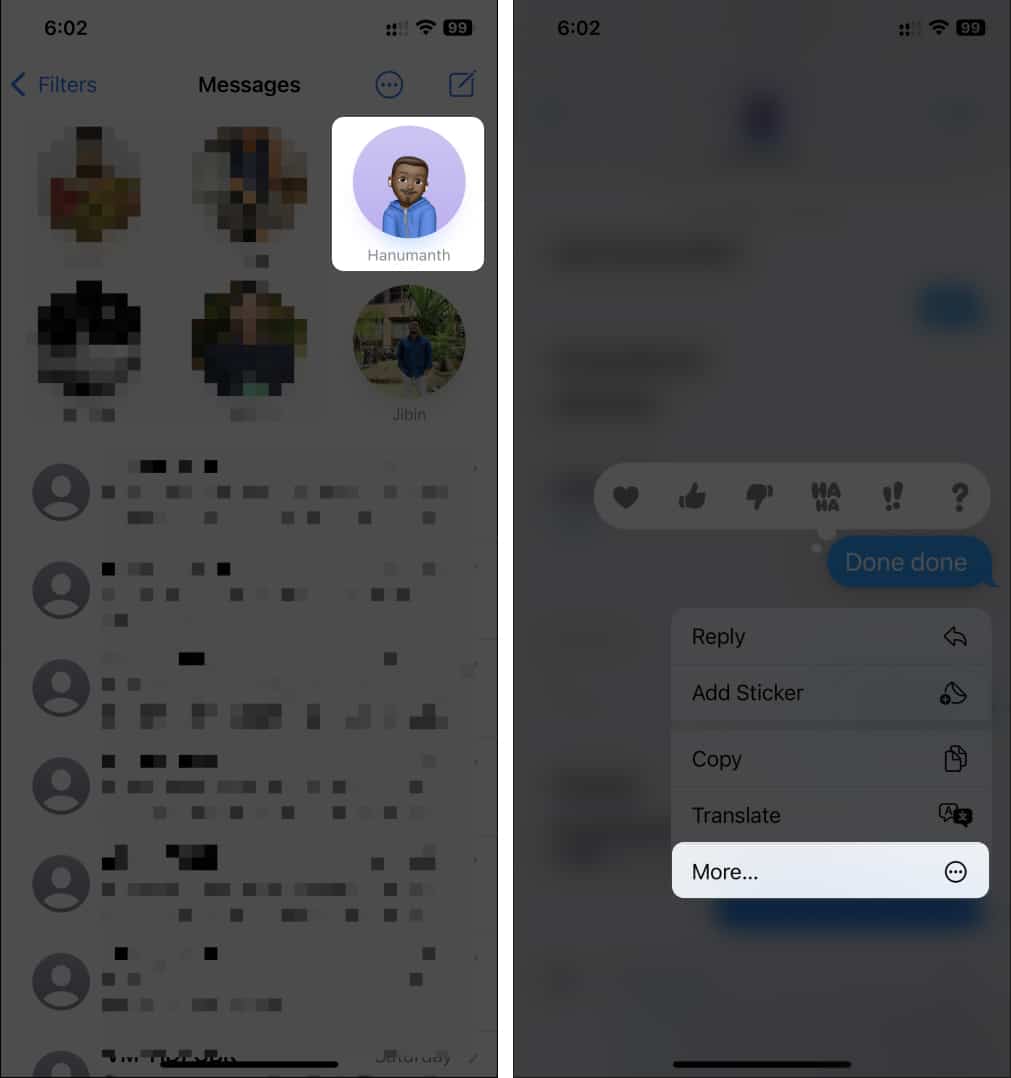
- Select the Forward icon at bottom.
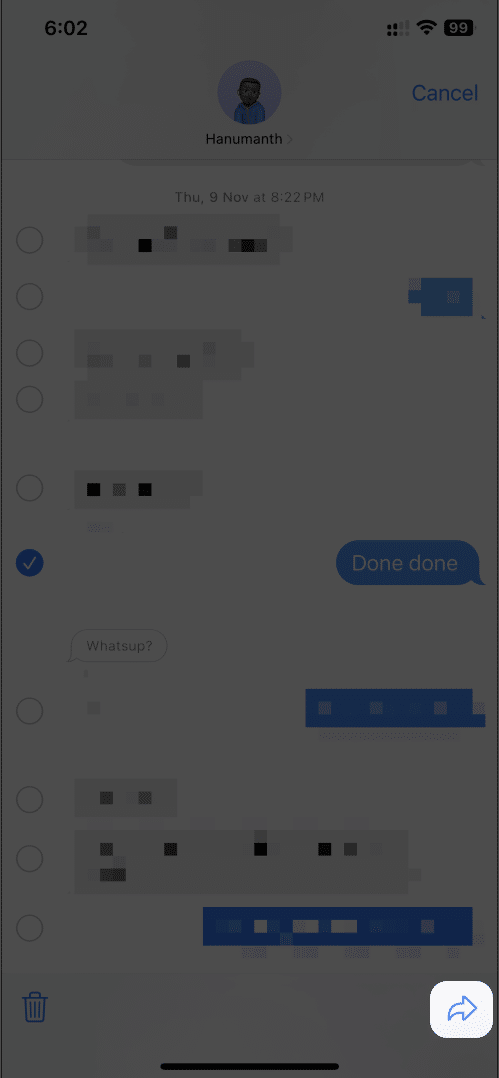
- Select the contact to whom you want to forward the message.
- Hit the Send button next to the message.
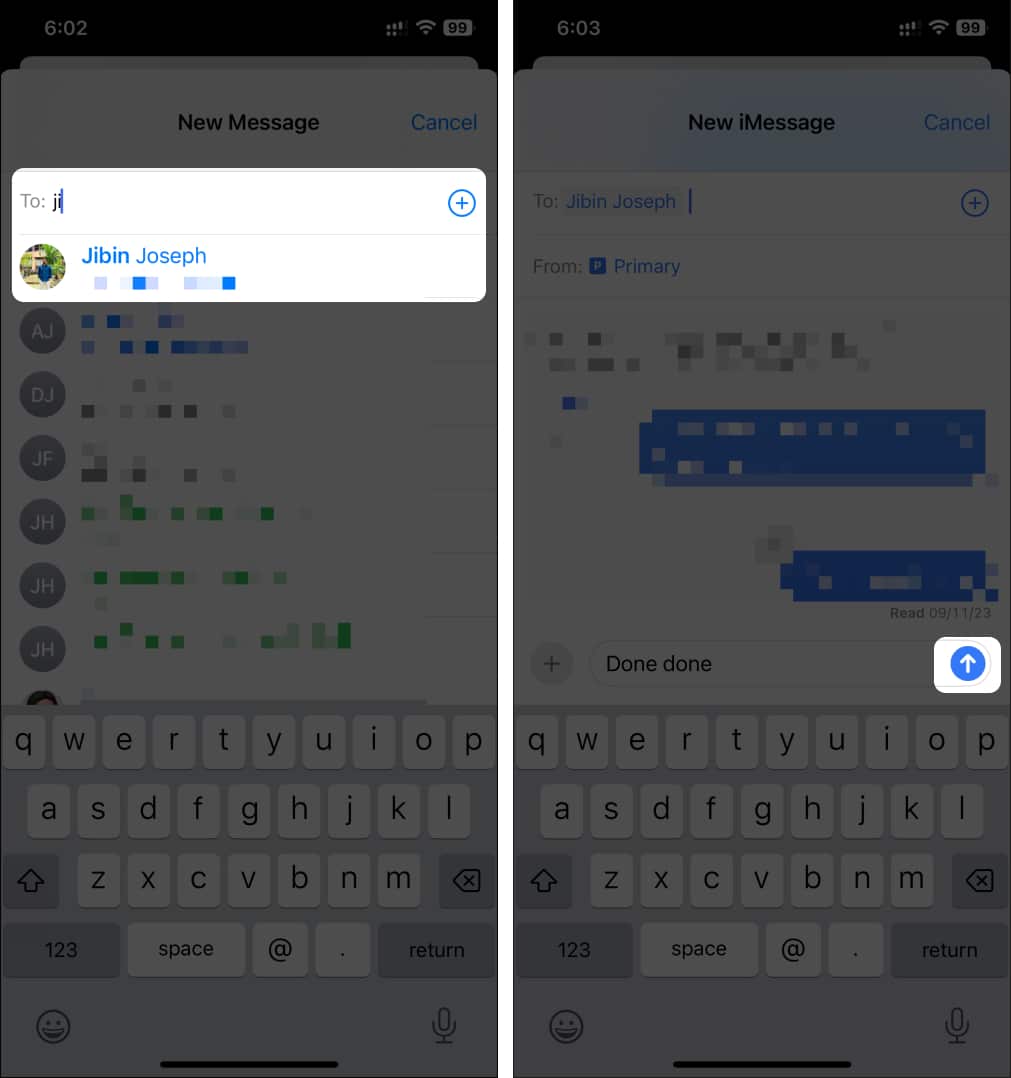
How to forward text messages from Mac to others
Since the Messages app is available on Mac, you can forward messages from your Mac. Here’s how to do it:
- Open Messages from Spotlight, Launchpad, or the Applications folder.
- Select the contact from which you want to send the message.
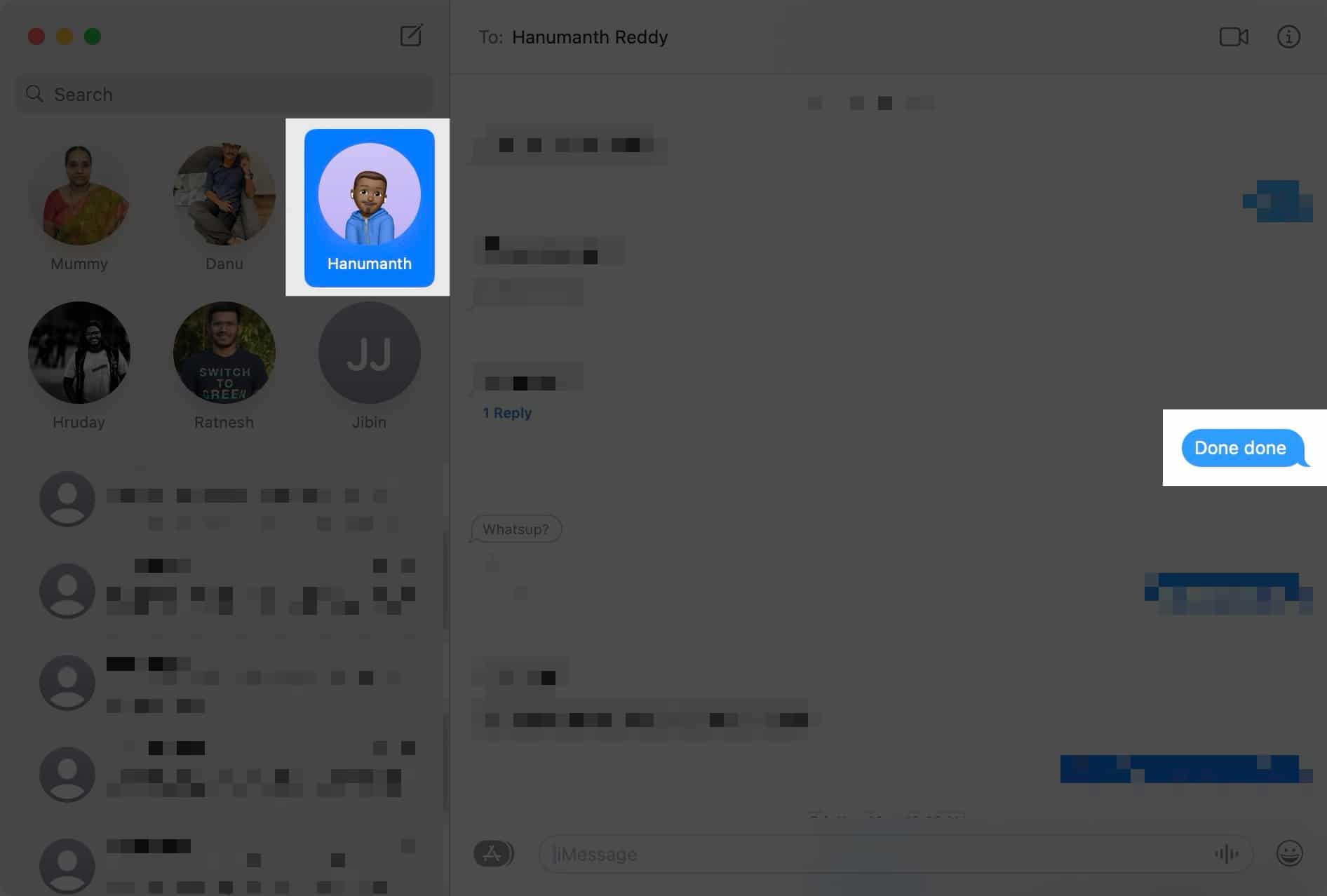
- Right-click the message → Select Forward.
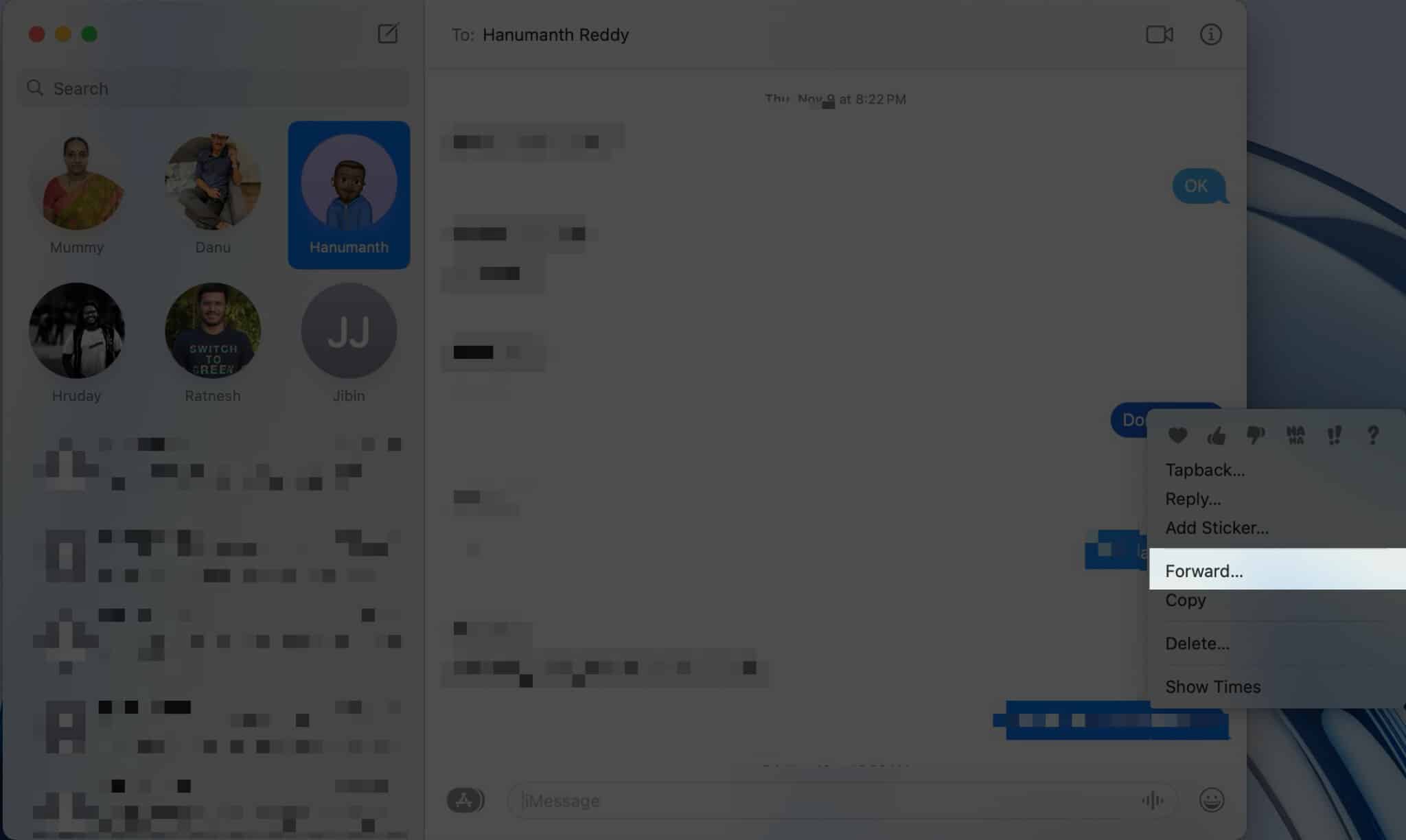
- Enter the name and select the contact you want to forward the message to.

- Click the text box → Press the Return key on your keyboard.
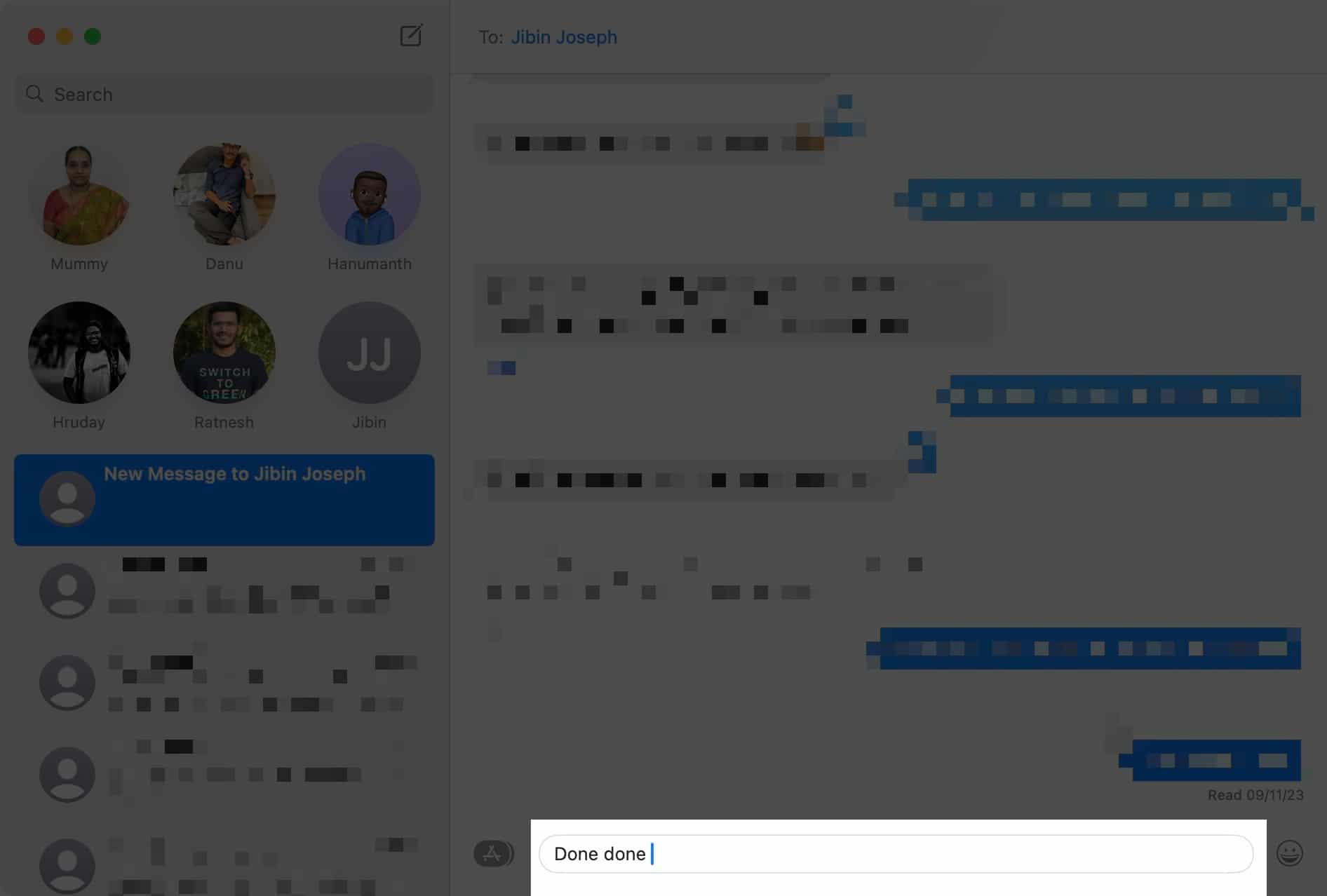
How to forward text messages on Apple Watch
- Open the Messages app on your Apple Watch.
- Select the conversation → Tap and hold the message you want to forward.
- Select Share.
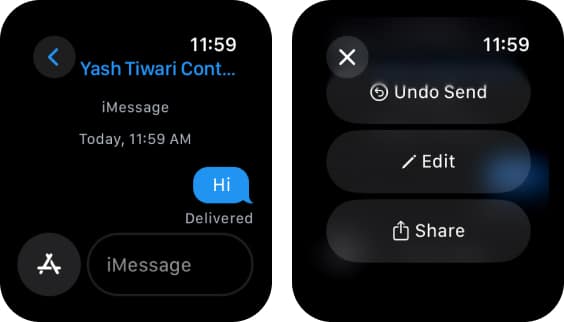
- Select Messages → Choose the contact to whom you want to send the message.
Tap the suggested contact if it’s the same person. - Tap Send to forward the message.
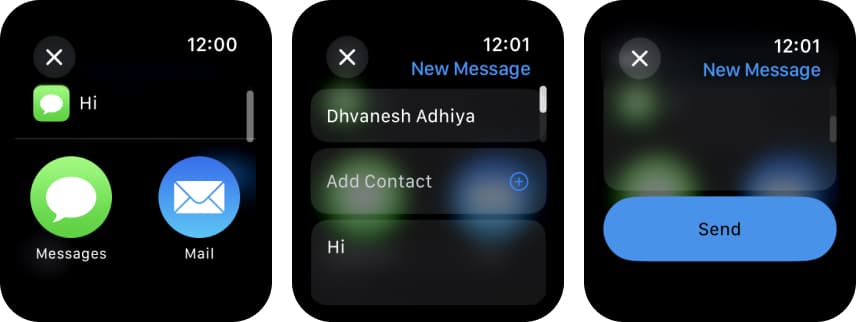
Automatically forward text messages from iPhone to your other Apple devices
There are instances where you don’t have your iPhone handy but want to access the messages you received. In that case, you may forward text messages from your iPhone to your own devices connected to your Apple ID:
- Navigate to Settings → Messages on your iPhone.
- Select Text Message Forwarding or SMS Forwarding.
- Toggle on devices where you want to receive the messages from your iPhone.
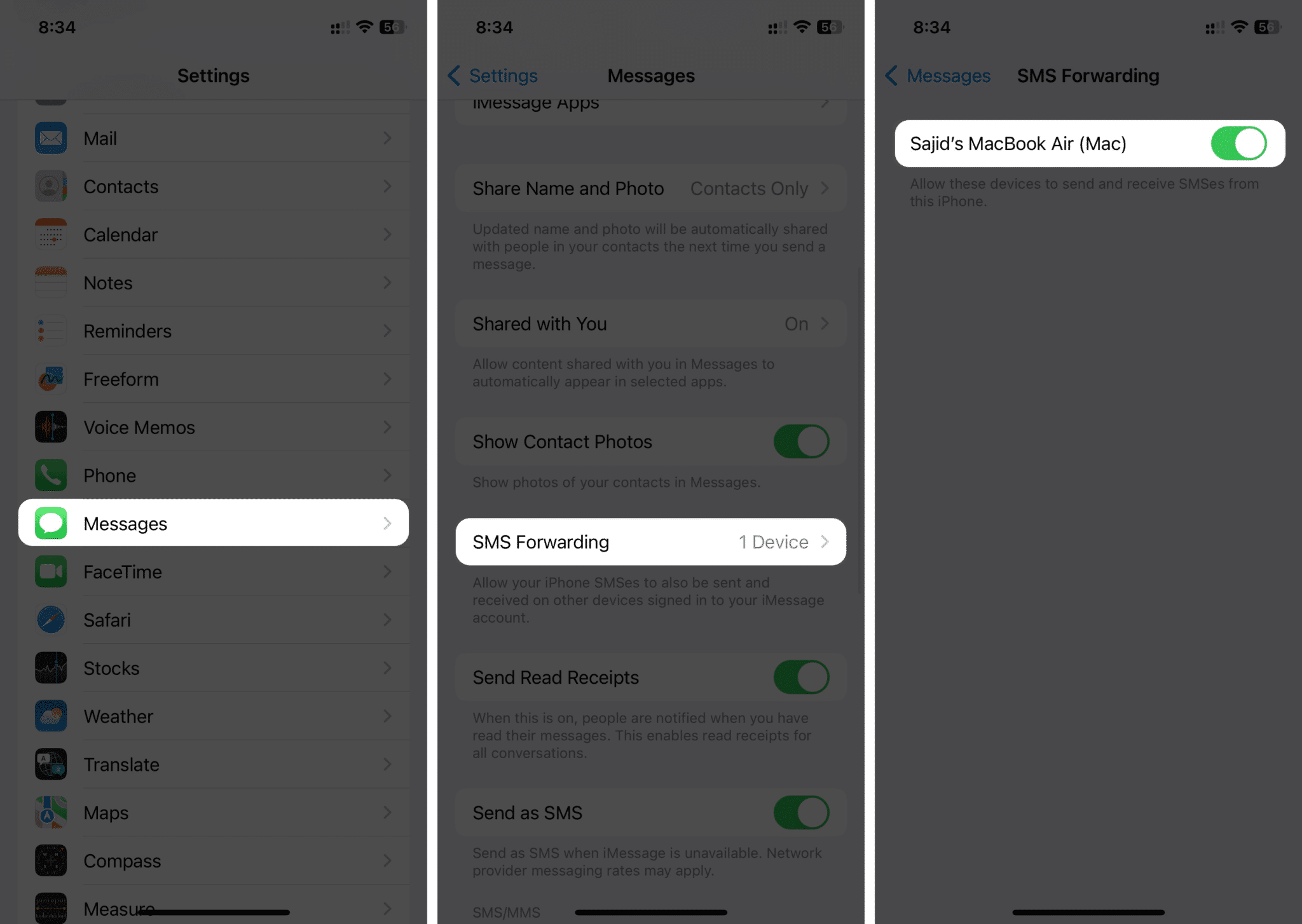
Note that the selected device must have two-factor authentication enabled. If it’s not, you will receive a verification code on that device. Simply type the code on your iPhone.
Now, whenever your iPhone is turned on and connected to the internet, you can send/receive messages from the enabled devices.
FAQs
No, you can’t forward text messages automatically from your iPhone to another number. You can forward your SMS from your iPhone to other Apple devices connected to your Apple ID.
No, the sender doesn’t get notified when forwarding anyone’s text message to others. The best part is the sent message will not have the “forwarded” label.
Final thoughts…
There you have it! Although Apple doesn’t offer a way to forward messages automatically from your iPhone, iPad, Mac, and Apple Watch, you can manually forward texts when needed. I hope this guide was helpful.
If you’ve any further queries or suggestions on this guide, please leave them in the suggestions below.
Read more:
- How to send text message (SMS) instead of iMessage on iPhone
- How to schedule text messages on iPhone
- iPhone not sending text messages? Easy Ways to fix It!
🗣️ Our site is supported by our readers like you. When you purchase through our links, we earn a small commission. Read Disclaimer.