One little but very useful feature that’s been missing in the Calendar app for macOS is the ability to display a list of all the upcoming events. It helps in keeping track of what’s to come. But there is a trick to overcome this inconvenience and display all the calendar events as a list on Mac.
This effective hack works on older versions of macOS as well. Hence, even if your Mac is not updated, you can follow the below steps to show the list of all the calendar events. Enough talk; let’s find out how it’s done!
How to Show Calendar Events as a List on Mac
Step #1. First off, launch “Calendar” app on your Mac.
Step #2. Click on Calendars.
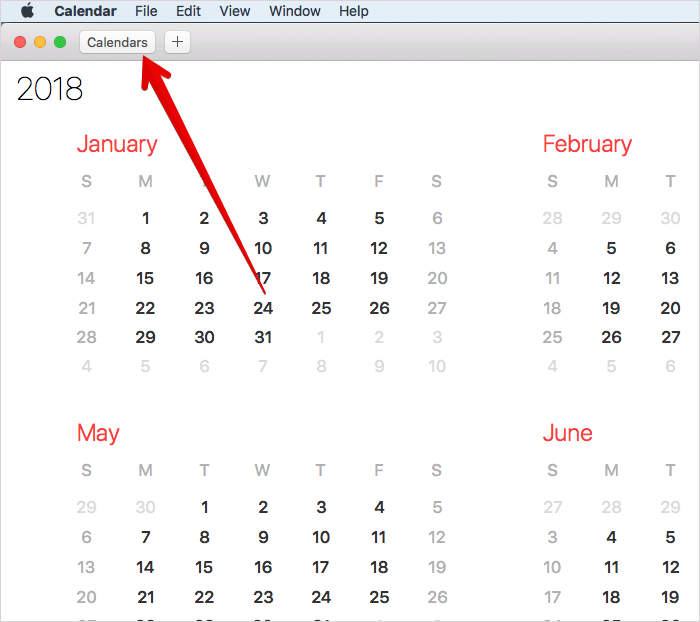
Then, you can select the Calendar(s) you wish to show a list from the left side menu.
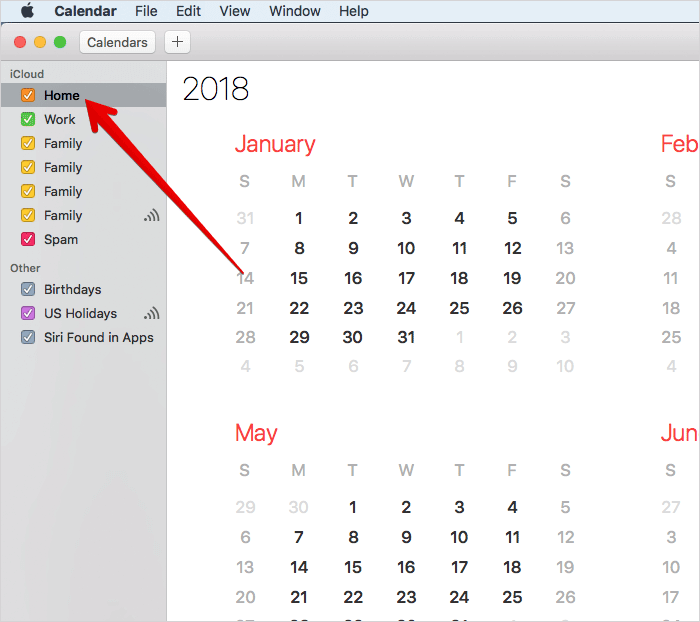
Step #3. Now, you need to click on the search box in the upper right corner of the screen then enter the following search parameter: Type in the single period. and then hit the Return key to show a list of all Calendar events.
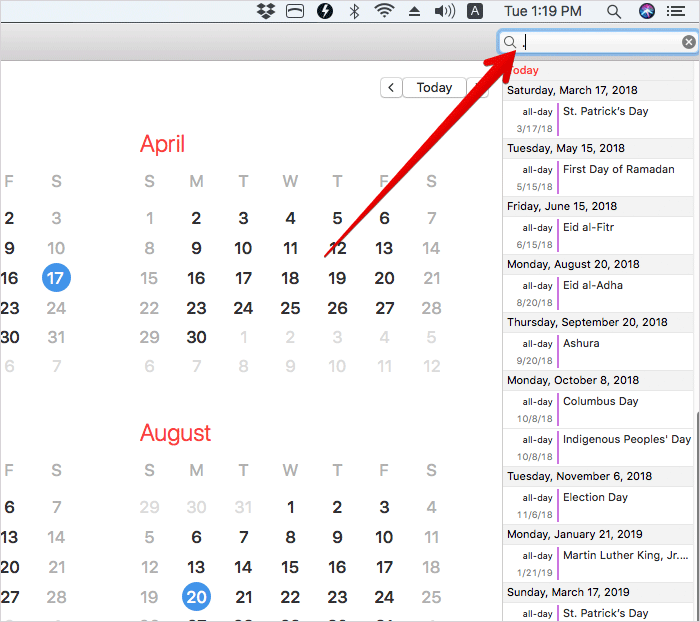
That’s it!
The app will show all Calendar events as a list view, appearing alongside the Calendar window.
Alternately, you will also be able to search for two concurrent quotations like “” to display your events in a streamlined way.
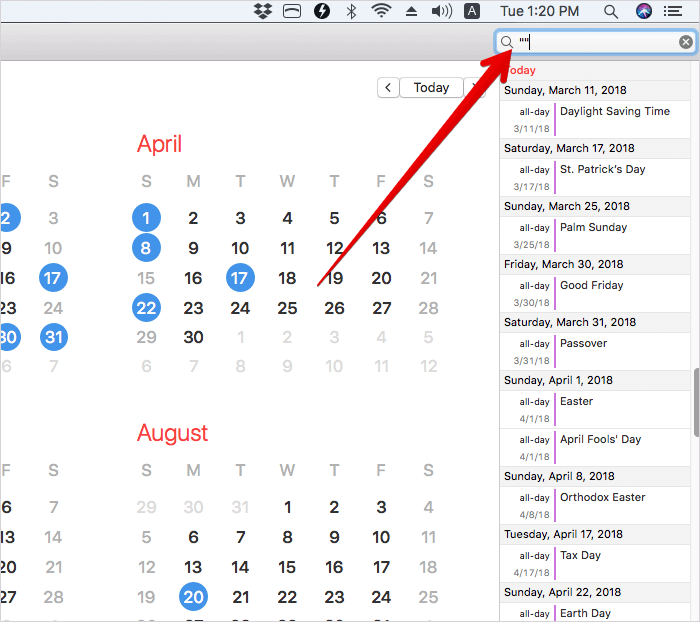
Both are pretty simple and work effectively. So, give them a try to easily keep a close watch on all of your planned events.
Over to you
Until Apple notices this missing feature and adds it to the stock calendar app, use this cool hack to get your work done. Do you know any such tricks? Feel free to share them with us in the comments below.
Take a peek at these posts as well:
- How to Schedule Emails on iPhone, iPad, and Mac
- How to Enable Subtitles in Netflix on iPhone, iPad, Apple
- How to Mute Website in Chrome on Mac and Windows PC
Found this article helpful? Share your feedback down below in the comments section.
🗣️ Our site is supported by our readers like you. When you purchase through our links, we earn a small commission. Read Disclaimer.

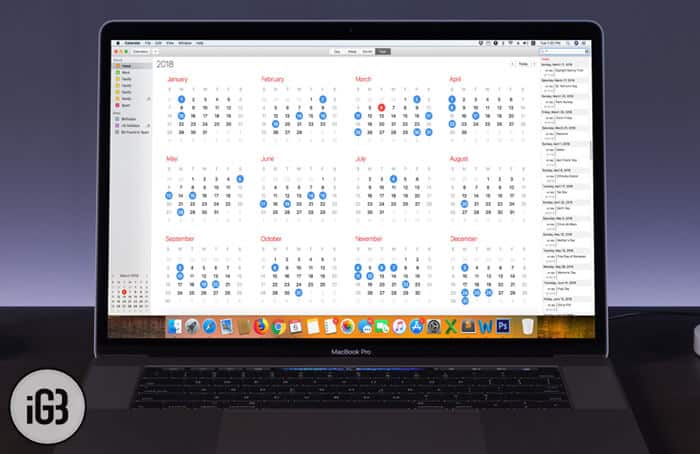
This method does not work all the time. Not all events from a calendar are displayed
You may try searching for double-quotation (“”), period (.), asterisks (*), ampersand (&) one by one to get all the holidays and events.