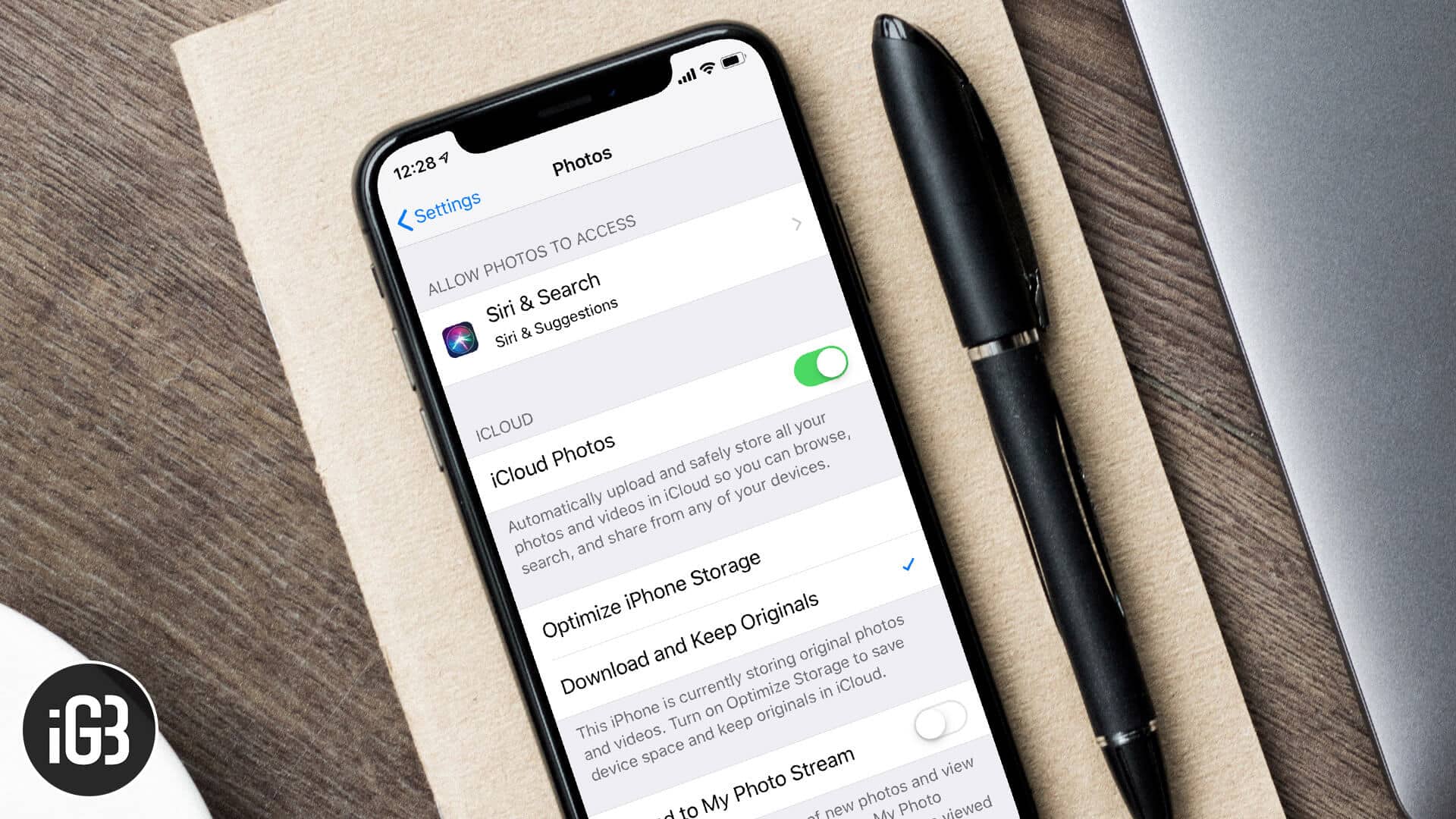iCloud with its ability to store 5GB free data is a boon for those who click every special moment of their life on iPhone and iPad. If you are using an iPhone or iPad having less storage, you need to upload your photos and videos on iCloud. Apart from that, a smart user wants to access his/her photos on any of the devices.
Moreover, iCloud Photos has an ability to compress your visual contents; this frees up some space on your iPhone or iPad. First, let’s see how you can upload photos into iCloud Photos from iPhone, iPad, Mac, and iCloud.com.
When you sync your photos and videos with iCloud Photos, you can access them on all your iOS devices and Mac by using a single Apple ID. If you have a new iOS or Mac device or want to explore this feature, you can follow a simple method.
How to Set up and Use iCloud Photos Library on iPhone, iPad, and Mac
First off, you need to set iCloud Photos (or iCloud Photos Library) on your iPhone and iPad.
Before you follow the process, you need to back up your iPhone and iPad. At the same time, it is advisable to update your devices to the latest iOS and macOS software version.
Enable iCloud Photos on iPhone and iPad
Connect your iPhone/iPad with a Wi-Fi network and follow the steps given below.
Step #1. Launch Settings on your iOS device.
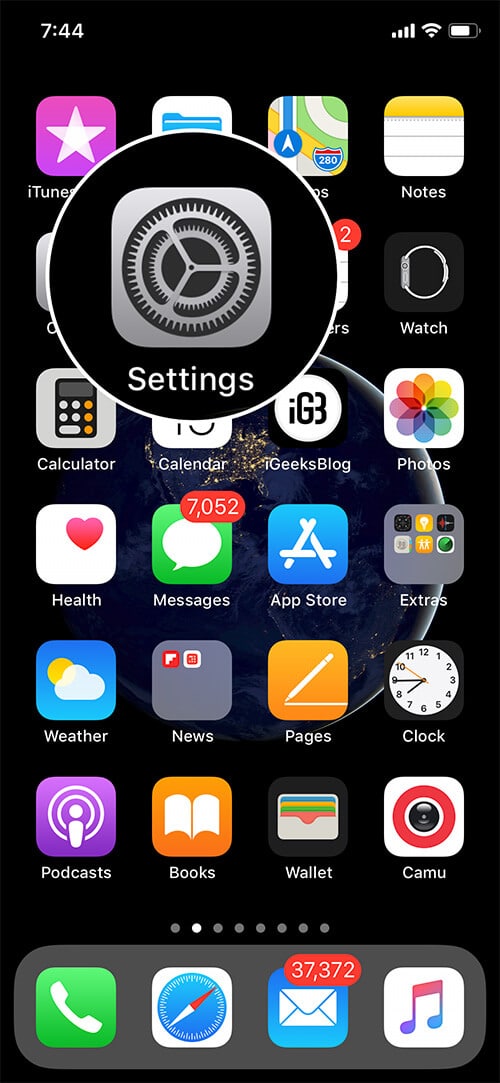
Step #2. Swipe down and tap on Photos.
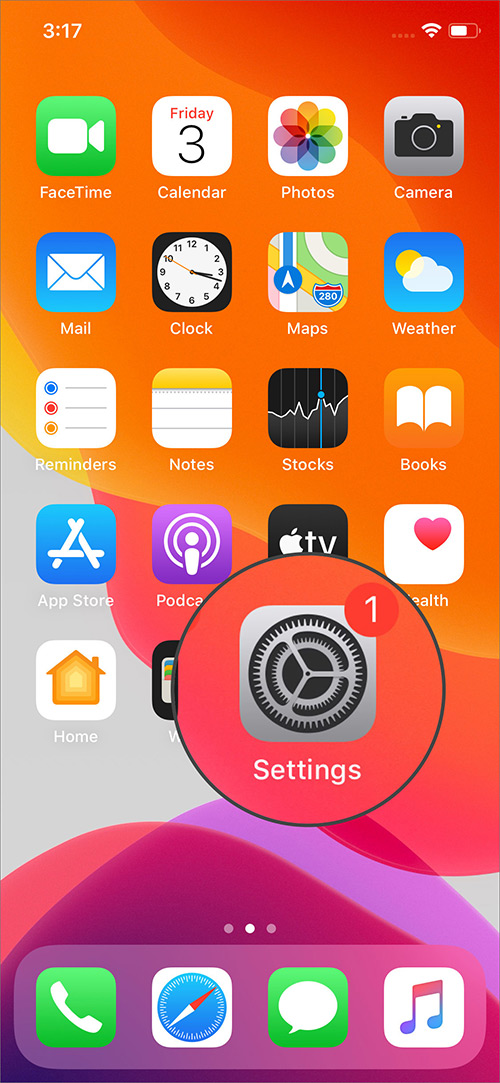
Step #3. Now Turn ON switch next to iCloud Photos under ICLOUD section.
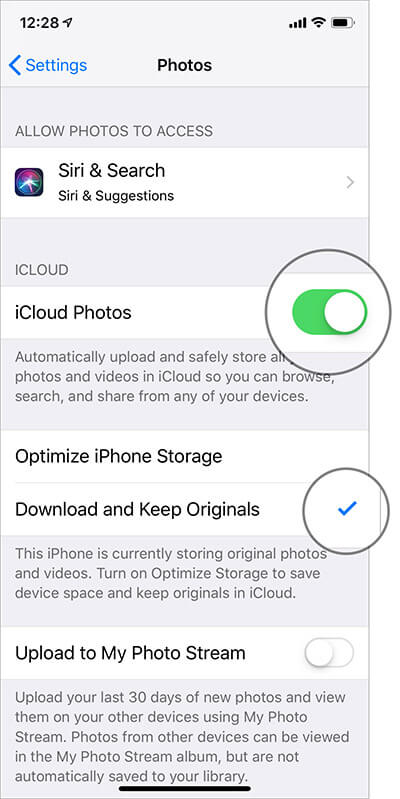
After a short while, your Photos app will be in sync with iCloud Photos.
When you turn on iCloud Photos, you will be asked to either Optimize iPhone Storage or Download and Keep Originals. You should select the first option, i.e., Optimize iPhone Storage. If your iPhone or iPad has more space, you can choose Download and Keep Originals.
In case, your iCloud needs more storage, a message will flash on your device screen asking you to tap on Upgrade Options. If you don’t want to upgrade, you can tap on Cancel button.
Enable iCloud Photos on Mac
Step #1. Launch Photos app on your Mac.
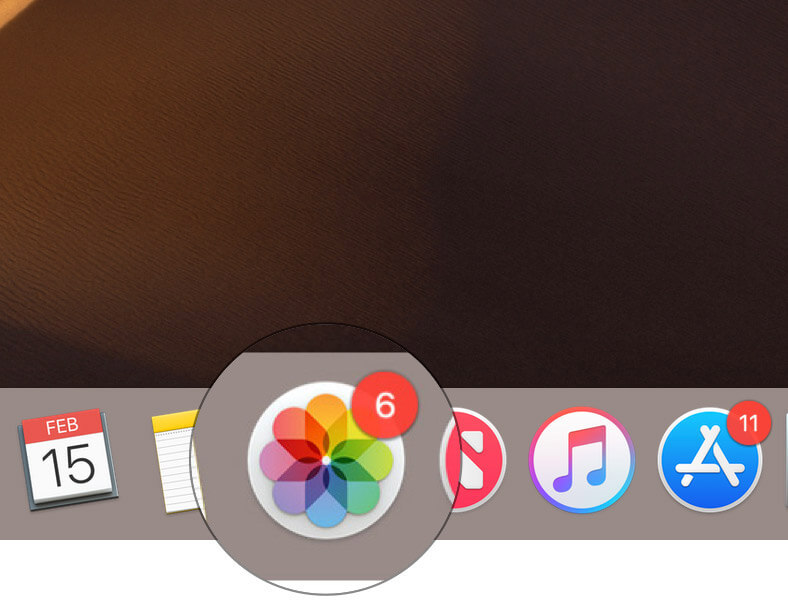
Step #2. Next, click on Photos in the upper left menu. And then click on Preferences.
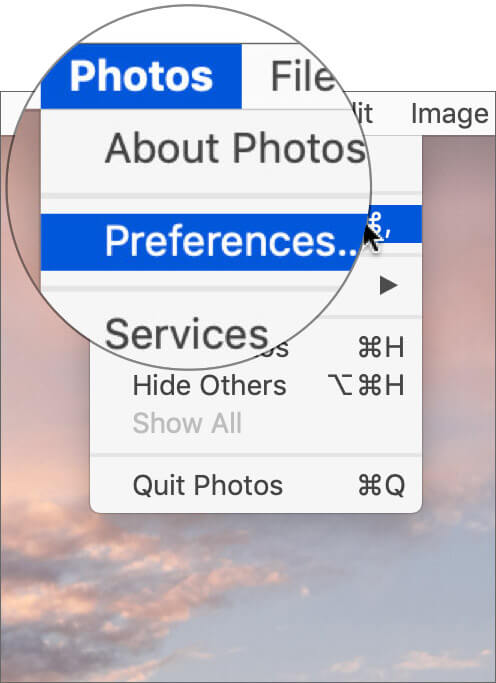
By default, your Mac shows the General tab. You need to click on the iCloud tab, which is next to the General.
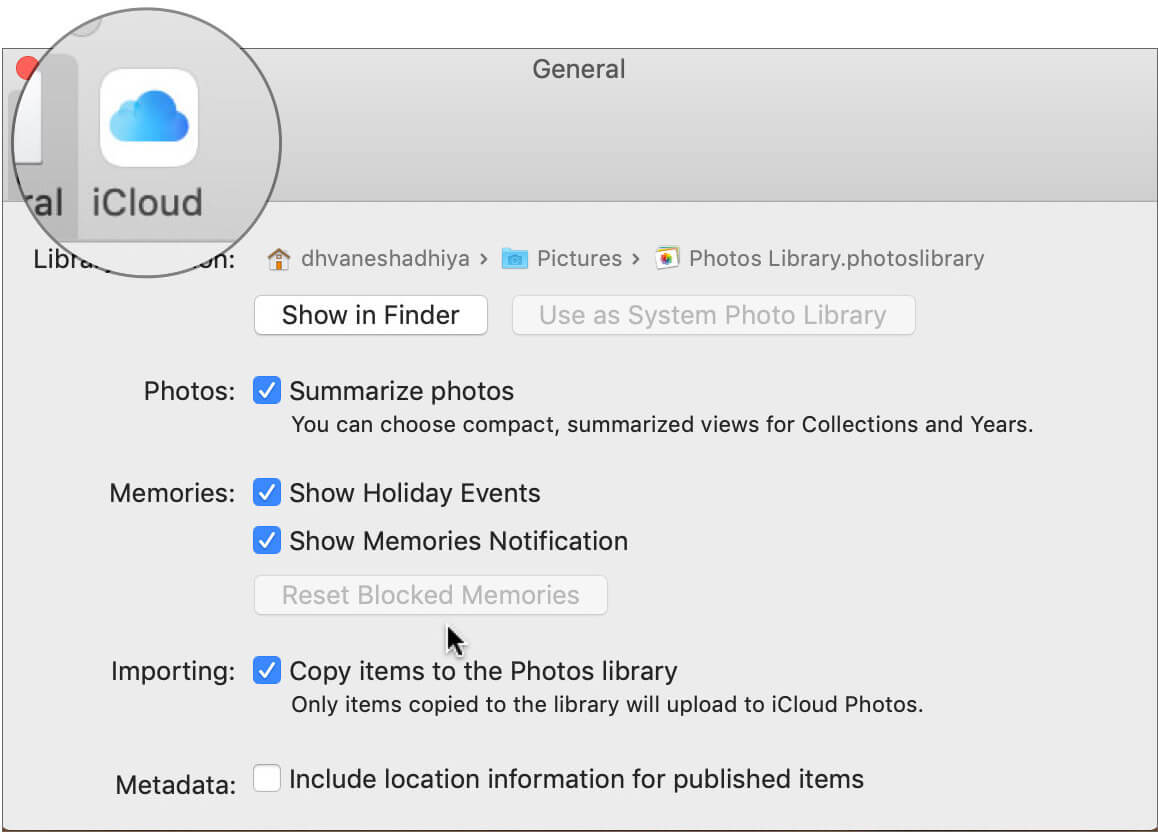
Step #3. Now, click the box next to iCloud Photos (or iCloud Photo Library if your macOS is not updated).
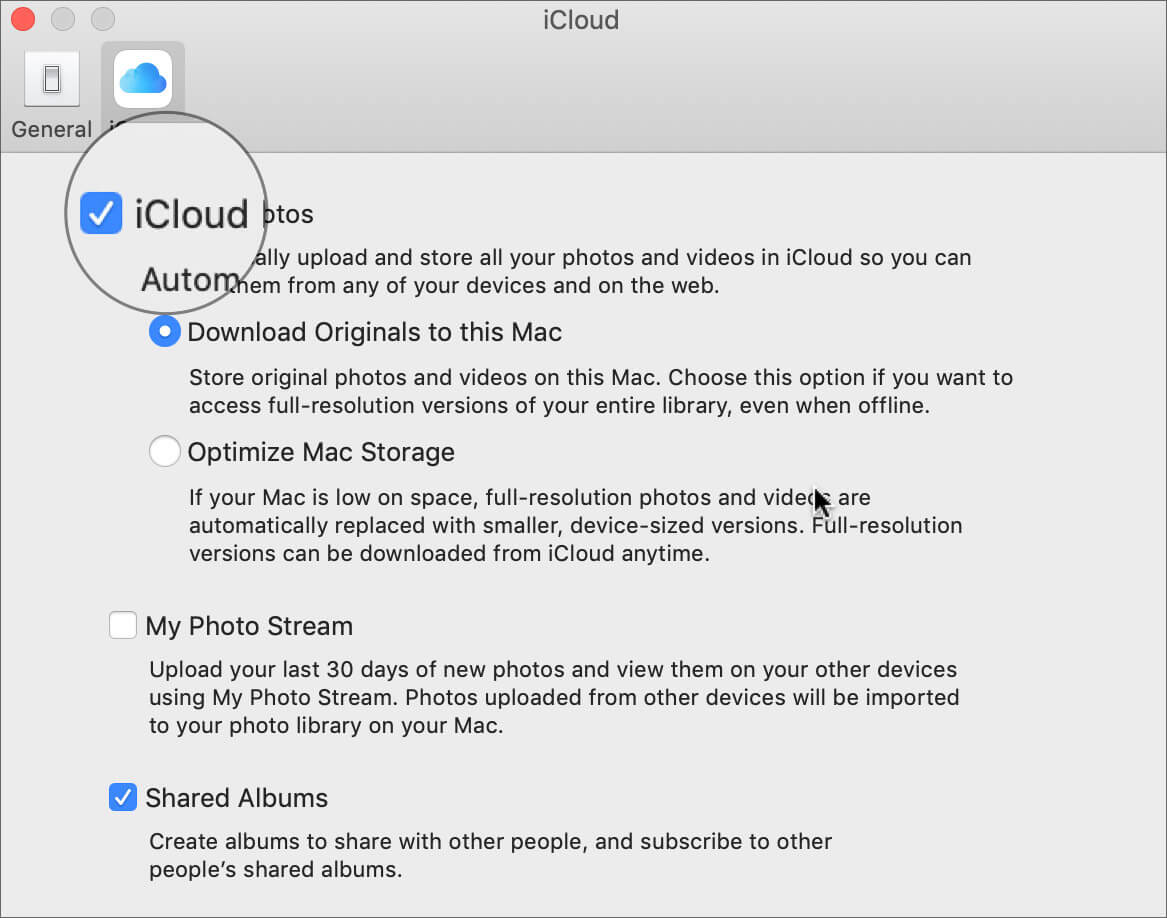
- Don’t forget to click on Optimize Mac Storage radio button. This will replace your full-resolution photos and videos with smaller, device-sized versions. You can download full-resolution versions from iCloud anytime
- This process of uploading your photos and videos on iCloud Photos may take a few hours or days. This duration depends on the size of the library of photos and videos. You can see the status of your photos uploaded at the bottom of your Photos app on Mac. Want to see the status in the iPhone/iPad? Check Photos settings on your iOS device
- If you delete your photos or videos accidentally, you can recover the same from Recently Deleted folder
- Even as you sync your photos with iCloud, it is advisable to take a back-up of your photos. In case, something happens to your iCloud, you will lose all your memories
How to Upload Photos to iCloud Photos on Mac
It is quite simple! Just drag and drop your photos and videos into your Photos library on Mac.
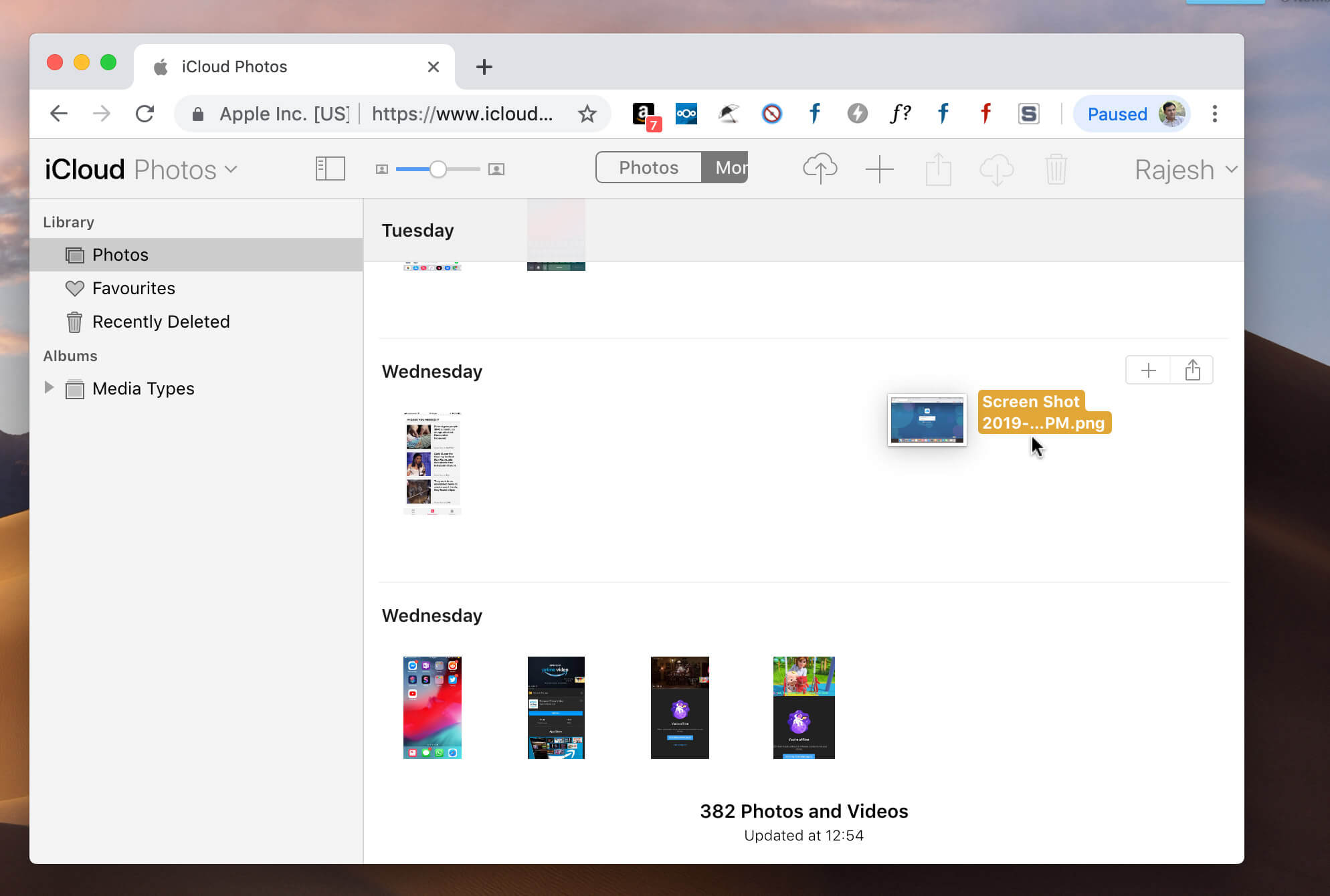
How to Upload Photos to iCloud Photos on iCloud.com
Step #1. Open www.icloud.com on the web browser in your Mac or Windows computer.
Step #2. Log in with your Apple ID and password. If you have set up two-factor authentication, you need to use a six-digit code received on your iPhone.
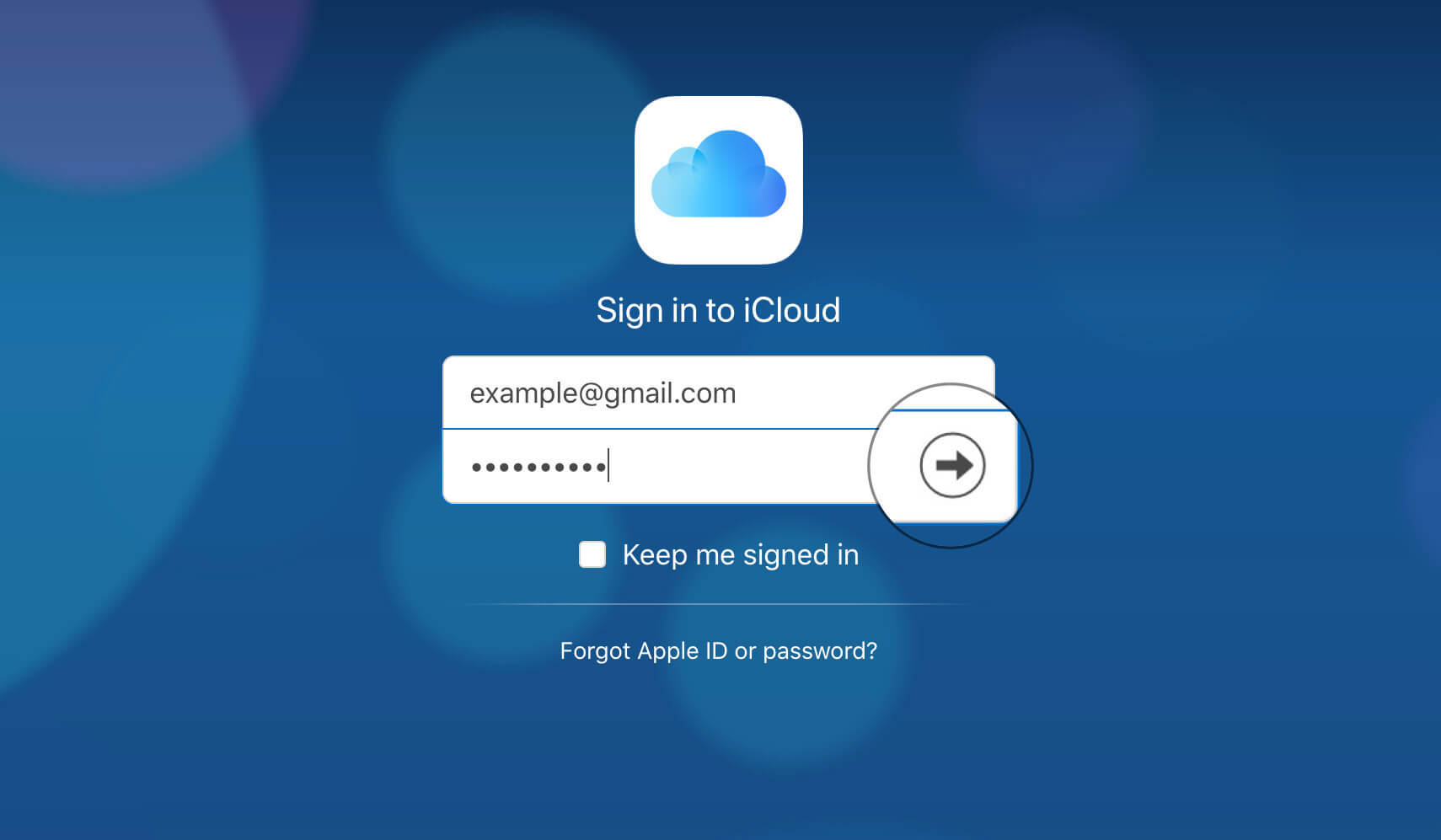
Step #3. Click on Photos.
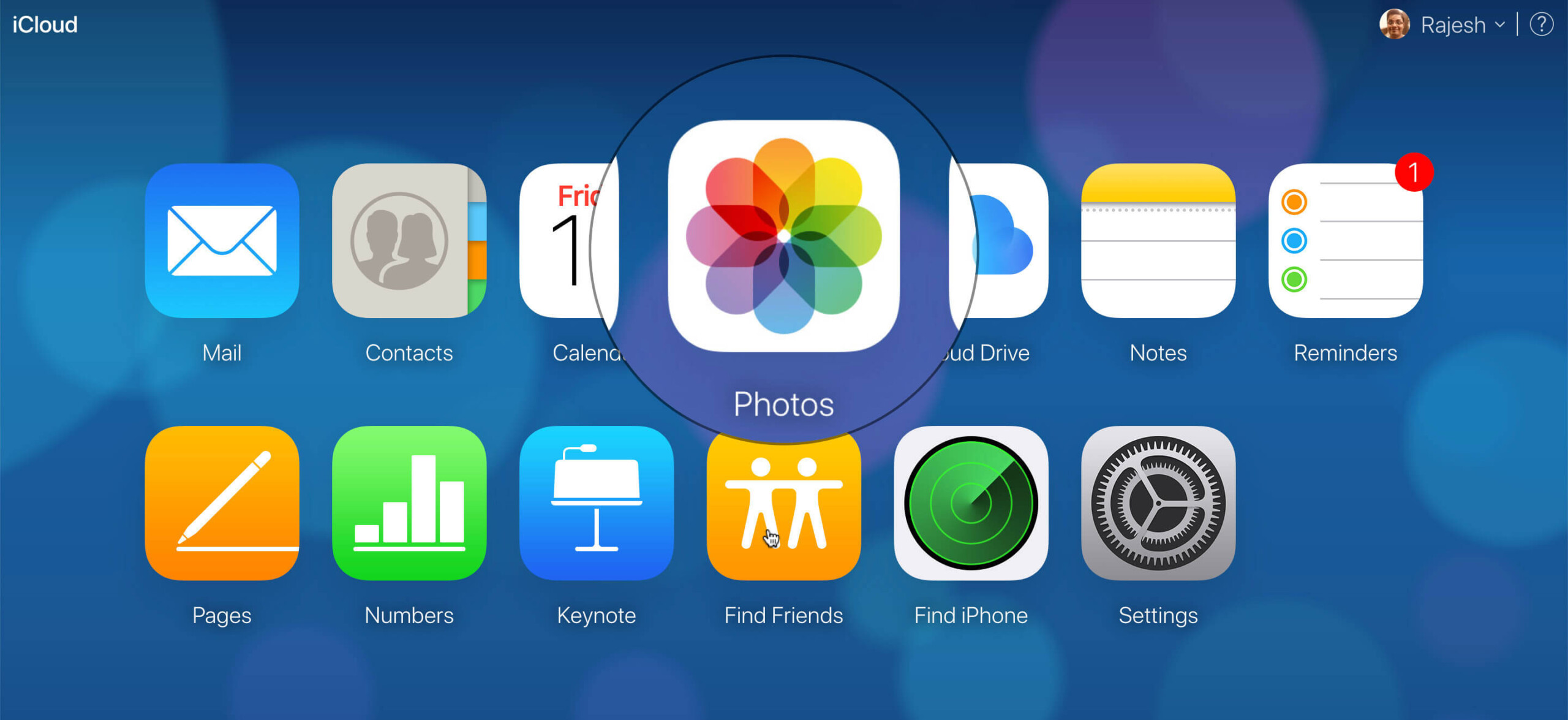
If you are a first-timer, you need to show some patience as Photos on iCloud may take some time to launch iCloud Photos.
Step #4. Click on the cloud icon with an up arrow inside. A dialog box opens; you need to select photos and upload them.
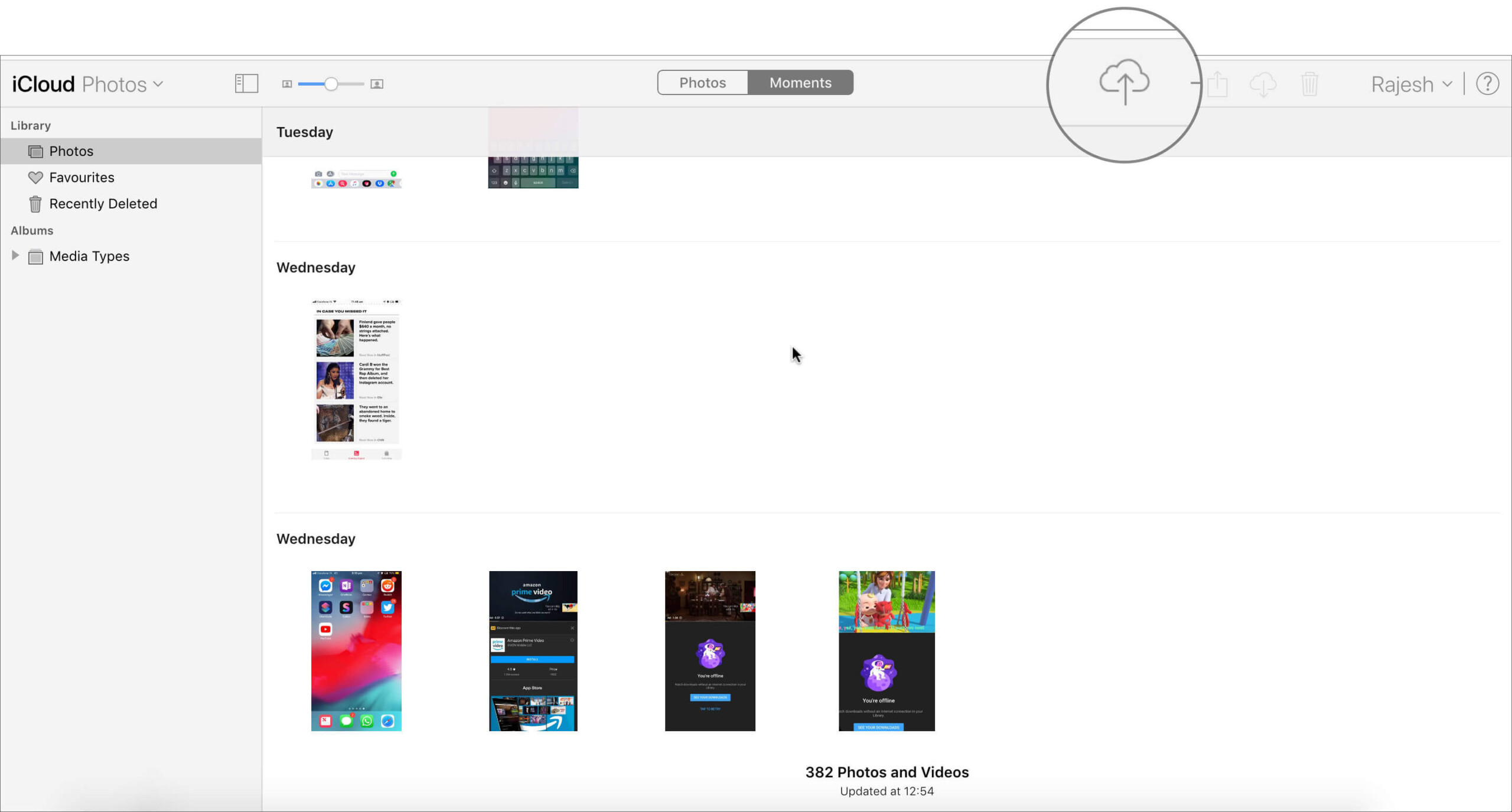
That’s it!
Summing up…
iCloud Photos is the best way to keep your photos and videos in sync with all iOS and Mac devices. No matter where you are on this earth, you can access your visual contents using iCloud Photos.
Related Posts:
- How to Recover Deleted Files from iCloud
- How to Use iCloud Music Library
- Disable iCloud Photo Library
- How to Transfer Google Photos to iCloud Photos
🗣️ Our site is supported by our readers like you. When you purchase through our links, we earn a small commission. Read Disclaimer.