Swiping left on your iPhone’s Lock Screen opens the camera. This quick access feature is usually handy, but it can also be annoying.
For instance, since the Camera app opens without needing to unlock your iPhone, anyone can access it. You might also end up with a string of accidental photos detailing the inside of your pocket. If you want to remove the camera from your iPhone Lock Screen, follow the steps outlined below.
How to remove camera from lock screen on iPhone
- Go to the Settings app → Scroll down and tap Screen Time.
- If it’s your first time using Screen Time, you will see a summary of the feature. Now, tap on Continue. You will be asked if the iPhone belongs to you or your children. Select the appropriate option.
- Scroll down and select Content & Privacy Restrictions.
- Toggle on Content & Privacy Restrictions.
- Then navigate to Allowed Apps → Toggle off Camera.
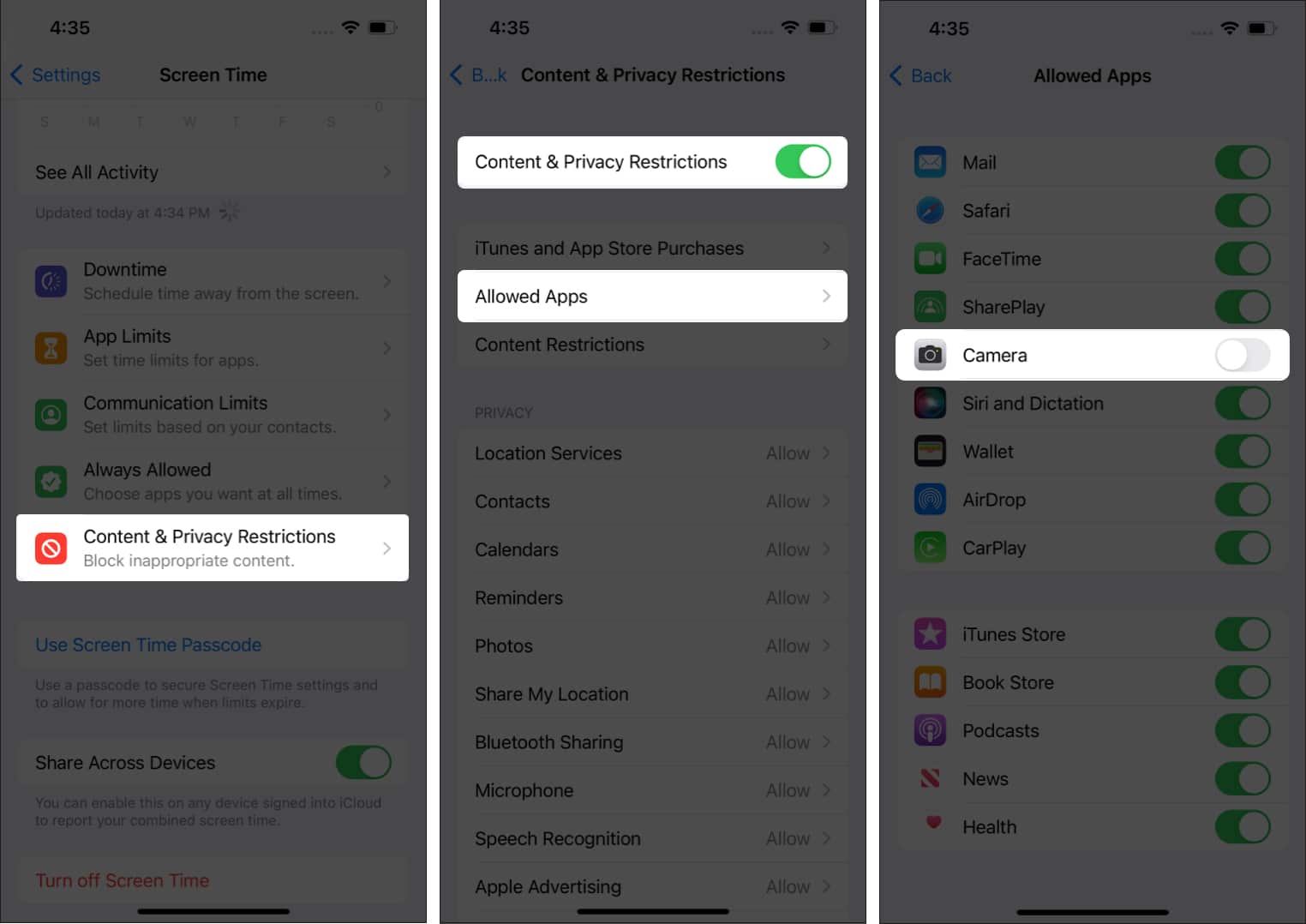
Note: When you use Screen Time to turn off camera access from your iPhone Lock Screen, the Camera app is also removed from the Home Screen. So you will no longer be able to use the app at all. But not to worry, there are many other excellent camera apps you can try.
That’s it. Now, when you lock your screen and swipe left, the Camera app will no longer open. In fact, the Camera icon will get blurred out. If you want to re-enable the Camera app, follow the same steps and toggle Camera access back on.
Video: How to remove camera from Lock Screen on iPhone
Summing Up!
Do you prefer to access the camera from your Lock Screen to capture photos in a jiffy? Or will you remove it to prevent unauthorized or accidental use?
You might want to refer to these posts as well:
- How to customize your iPhone Lock Screen
- Undo and Redo Typing On an iPad and iPhone
- iPhone Lock Screen wallpaper disappeared? How to fix it!
🗣️ Our site is supported by our readers like you. When you purchase through our links, we earn a small commission. Read Disclaimer.


Didn’t work. It just completely removed the camera from my phone. I had to turn this option back on to get the camera back. The goal here is to just remove it from the lock screen.
Unfortunately, this is the only possible workaround. As of now, Apple doesn’t provide an official way to disable Camera app on just the Lock Screen while still having it on the Home screen and App Library.