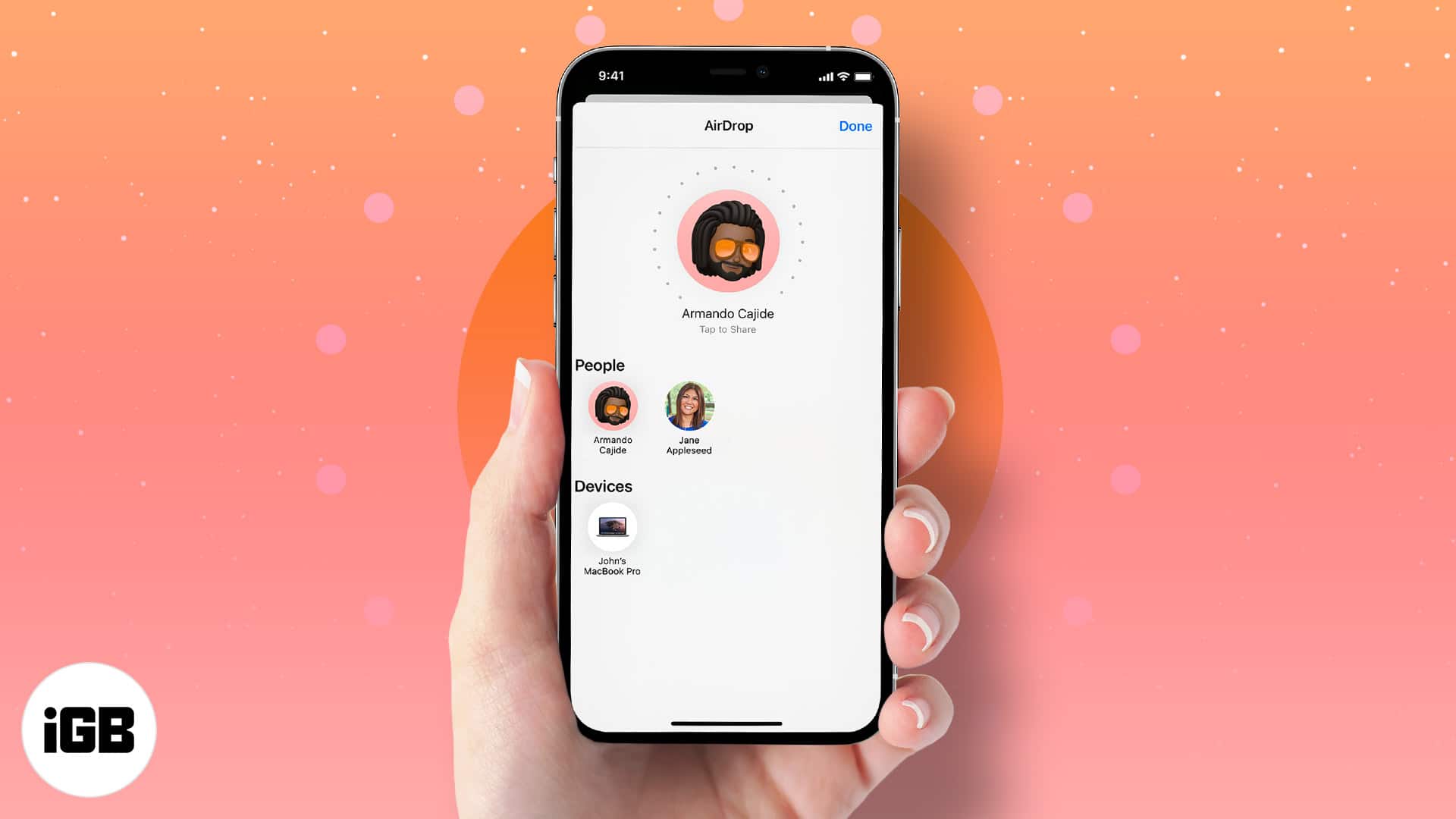AirDrop is one of the most loved features of the Apple ecosystem. You can use it to share original quality photos and videos from your iPhone or iPad to Mac and vice versa. I love how it’s quick, secure, and efficient. It also keeps edit history and metadata intact, so you do not lose any information about the shared media.
However, you need to tweak a few settings to maintain photo and video resolution when using AirDrop. Let’s understand out what’s involved.
How to send photos and videos via AirDrop in original quality on iPhone
- Launch the Photos app.
- Find the photos and videos you want to share.
- Tap the photo and tap the Share icon at the screen’s bottom.
If you wish to share multiple photos/videos, tap Select at the top right, select photos, and tap the Share icon. - Next, tap Options.
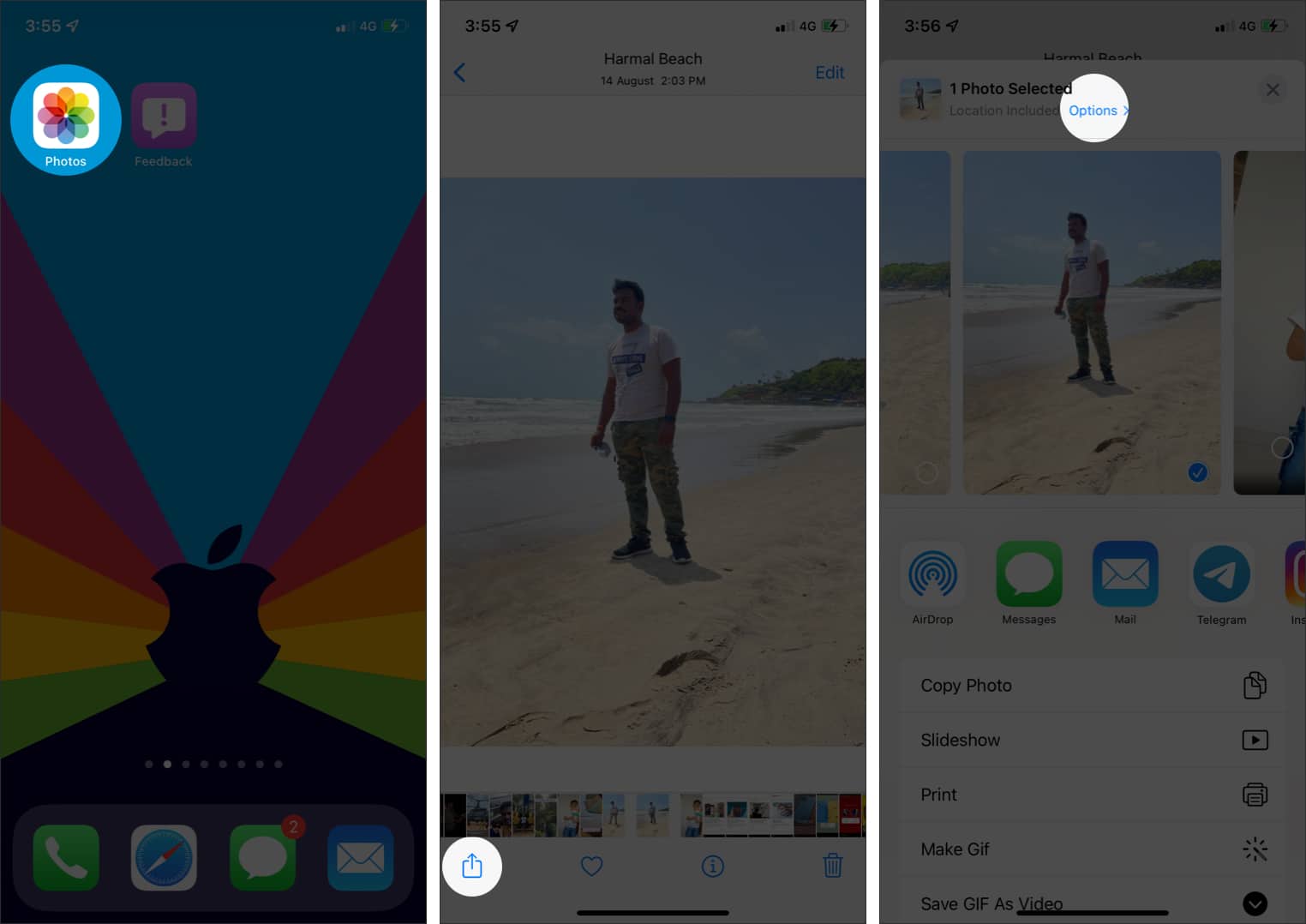
- Toggle on All Photos Data, if not already, and tap Done.
- On the share sheet, select AirDrop and select the device to send to.
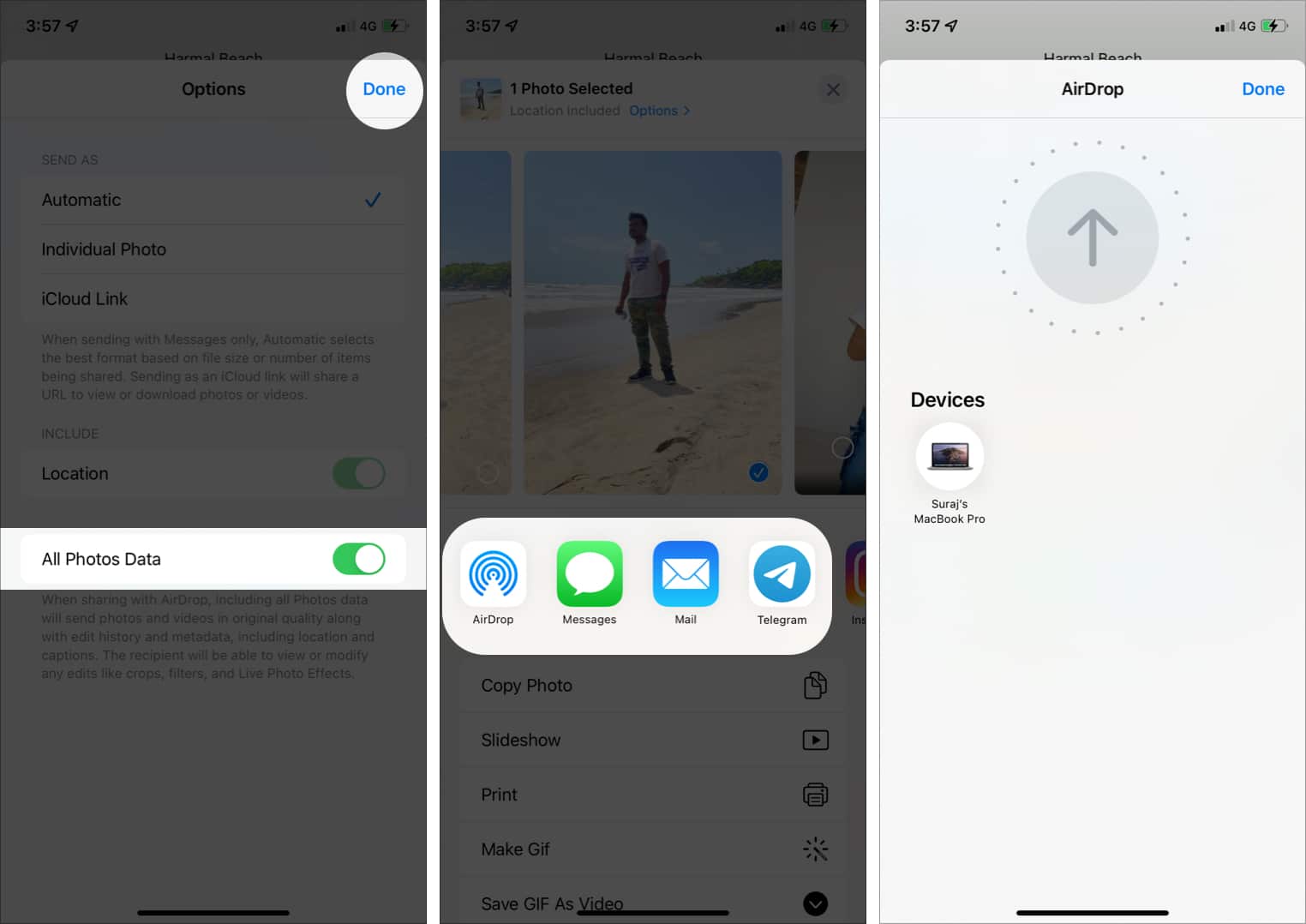
How to maintain video resolution when sharing videos via AirDrop on iPhone
Along with the above method, there’s another setting to tweak if you want to send videos via AirDrop in their original resolution.
- Go to Settings → Photos and scroll all the way down.
- Under Transfer to Mac and PC, select Keep Originals.

Well, that’s all you need to know about sending a photo or video via AirDrop without losing the quality.
Please note that when sending from Mac to an iPhone or iPad, the quality is maintained by default, so you don’t need to adjust any settings. Here’re some questions to answer your queries.
Yes, you can use AirDrop to transfer full-resolution photos from iPhone, iPad, and Mac. To do this, tap Options on the Share Sheet and toggle on All Photos Data.
Yes, AirDrop might slightly degrade quality, especially when the recipient device is an older model. To avoid this, go to Settings → Photos on your iPhone and select Keep Originals.
Got more questions? Let me know in the comments below.
You might want to read these posts as well:
- AirDrop Not Working? Here are 6 Possible Solutions to Fix It
- How to change AirDrop name on iPhone, iPad, and Mac
- How to Use AirDrop on iPhone and iPad
- How to reverse a video on iPhone
🗣️ Our site is supported by our readers like you. When you purchase through our links, we earn a small commission. Read Disclaimer.