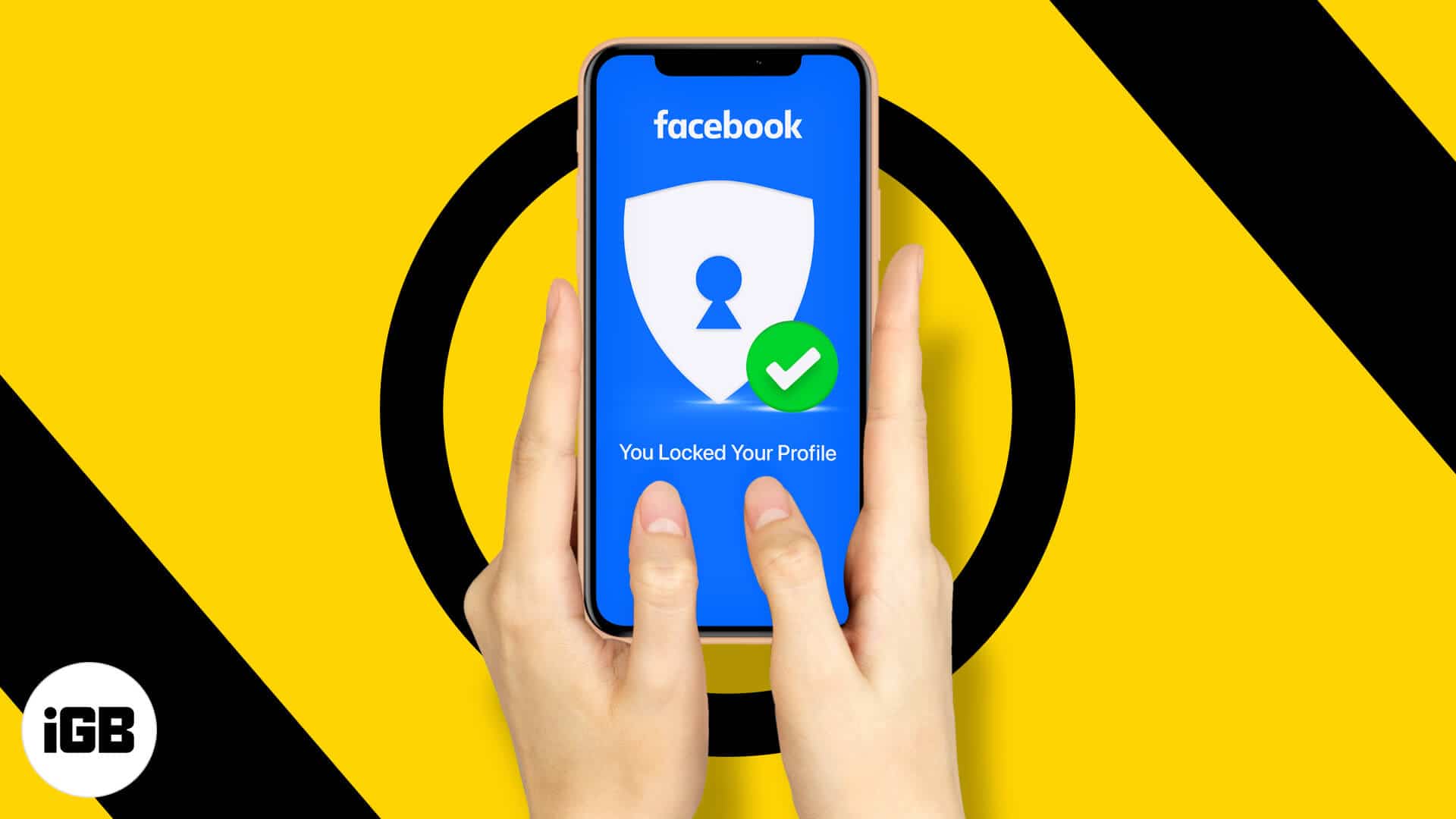Key Takeaways
- To lock your Facebook profile on iPhone, launch the Facebook app > Go to your profile > Tap the three-dot icon next to Edit Profile > Select Lock profile > Tap Lock your profile when prompted.
Facebook’s profile lock feature adds a security layer and protects your photos, stories, and posts from everyone who is not on your friend list. In short, it gives you more control and privacy from strangers.
Initially, it was launched for women’s safety on the platform, but regardless of gender, you can now use this feature to lock your Facebook profile using its app or website. Let me tell you more and show you how to do it on iPhone, iPad, and desktop.
What happens when you lock your profile on Facebook?
After you lock your profile, here is what happens;
- Only your Facebook friends can see your photos, posts, stories, profile pictures, and cover photos.
- All your old Facebook posts that were public will automatically change to a friends-only view.
- You can’t make new posts with ‘Public view’ as its setting.
- It will automatically enable two privacy features, namely – Timeline review and Tag review.
- Only a limited part of the about info will be public. To be precise, ‘people who are not your Facebook friends will see a maximum of five profile details.’
Note: Currently, this feature is not available in all countries.
How do I lock my Facebook profile on iPhone using the app?
- Launch the Facebook app on your iPhone.
- Tap Menu at the bottom right and go to your profile → Tap the three-dot icon next to Edit Profile.
- Select the Lock profile option.
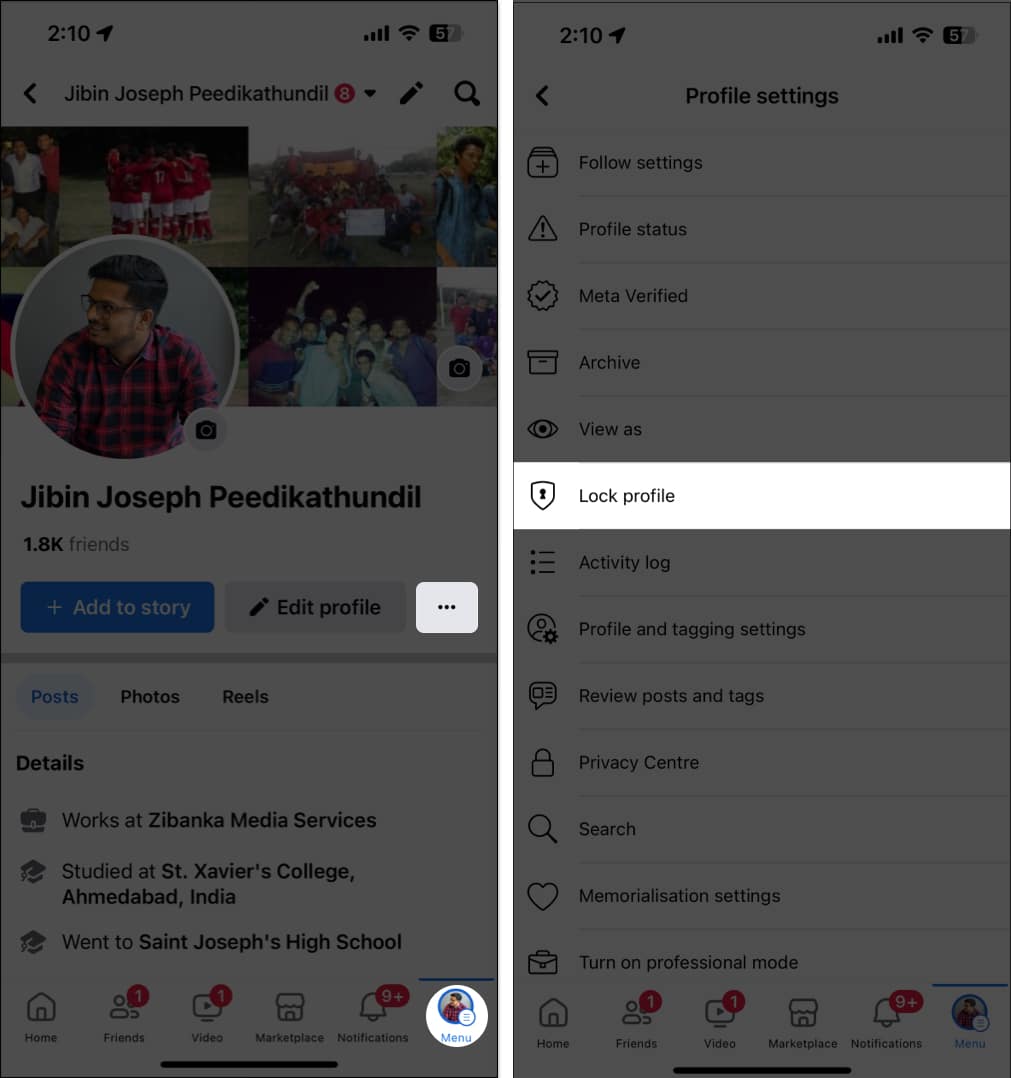
- Tap Lock your profile when prompted.
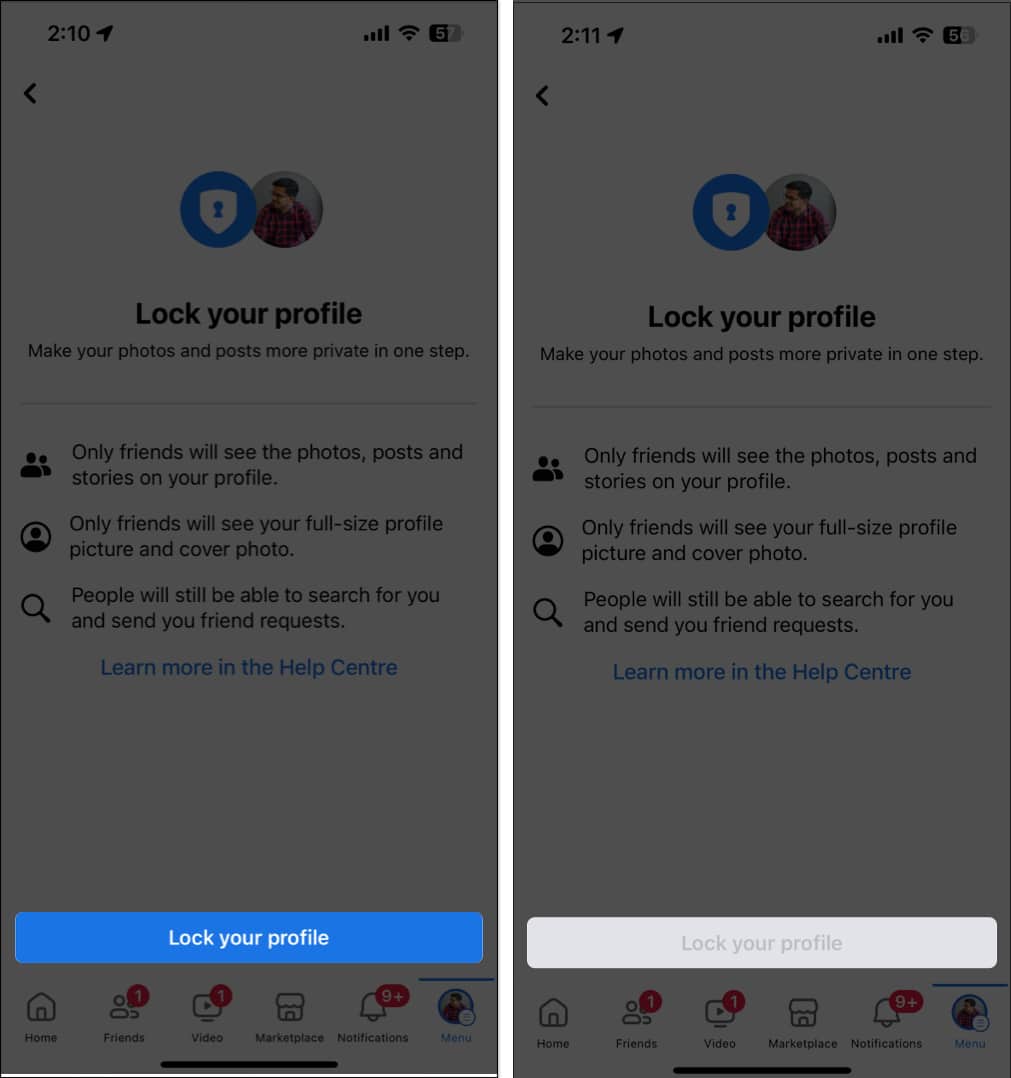
- Once your profile is locked successfully, the option will grey out.
Note: If you do not see this option, please update the Facebook app. I also noticed that if you have zero Facebook friends, you might not see this option. Finally, you may also follow the above steps on your iPhone via browsers like Safari or Chrome.
How to lock your Facebook profile on a web browser
You can use this method on both your iPhone and desktop. I have used the desktop to demo it.
- Visit the Facebook homepage via any preferred web browser.
- Log in to your profile → Navigate to your profile to proceed.
- Click the three-dot icon under the Edit profile option.
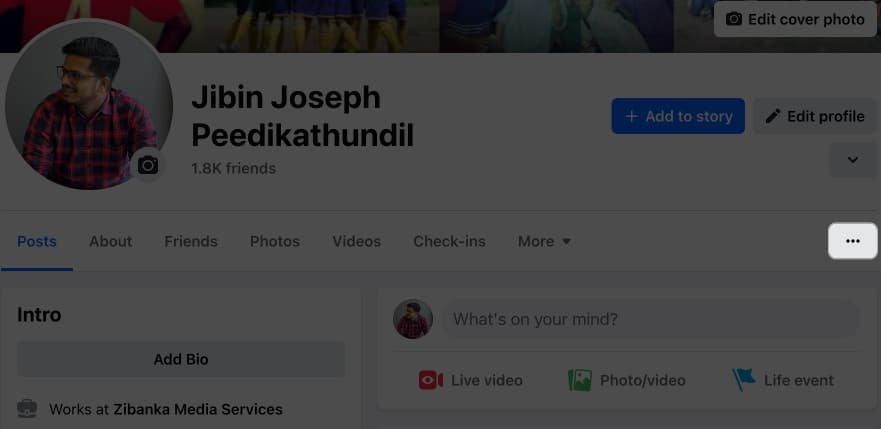
- Select Lock profile from the drop-down menu.
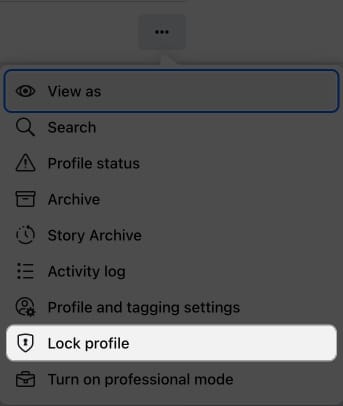
- Finally, hit Lock your profile.
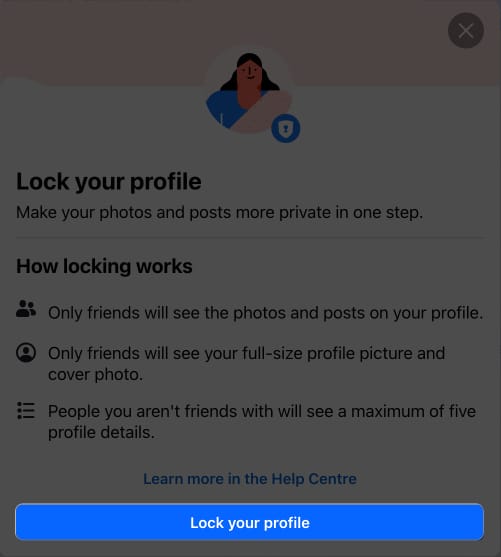
- You’ll see a display box confirming you’ve locked your profile. Click OK to go back to your profile.
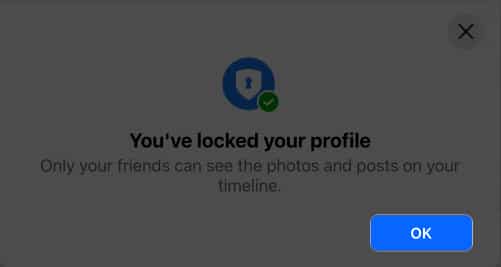
What to do if locking the Facebook profile is not available for you?
As mentioned above, the feature is not available in all countries. Thus, if you can’t find this option, the feature isn’t available in your region. However, you still have multiple tools to protect your privacy.
See and tweak Facebook’s privacy settings on your iPhone by following the steps below.
- Open the Facebook app → Tap the Menu icon (three-line icon with your DP) at the bottom right.
- Scroll down and tap Settings & Privacy.
- Tap Settings → Privacy settings.
- From here, you can change them as desired.
- Note: In step 3, you may also tap Privacy shortcuts to see several options.
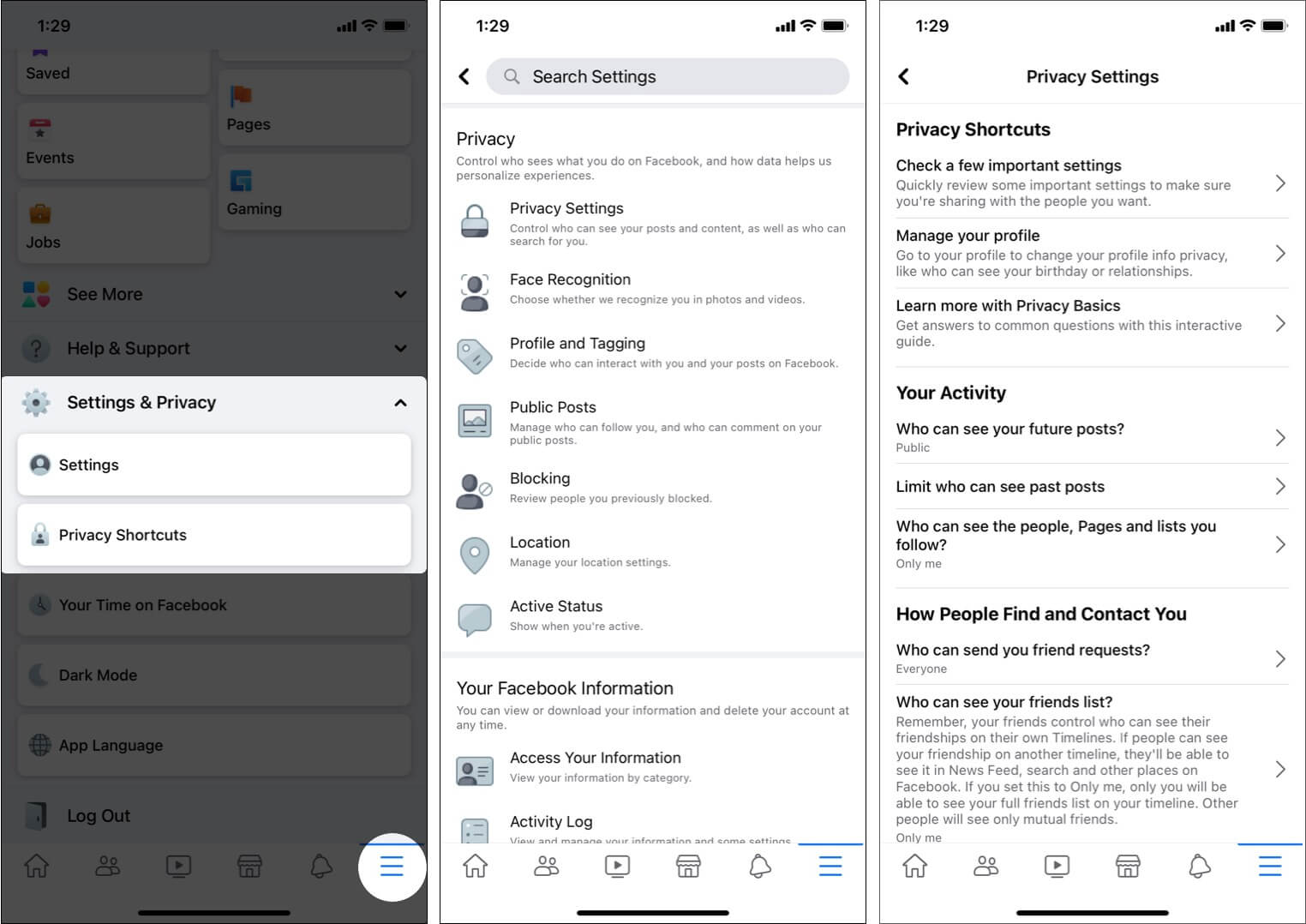
What are your thoughts on this? Let me know in the comments below.
Other related posts:
- How to change iPhone privacy and security settings
- How to find recently viewed ads on Facebook and Instagram
- How to hide likes on Facebook
🗣️ Our site is supported by our readers like you. When you purchase through our links, we earn a small commission. Read Disclaimer.